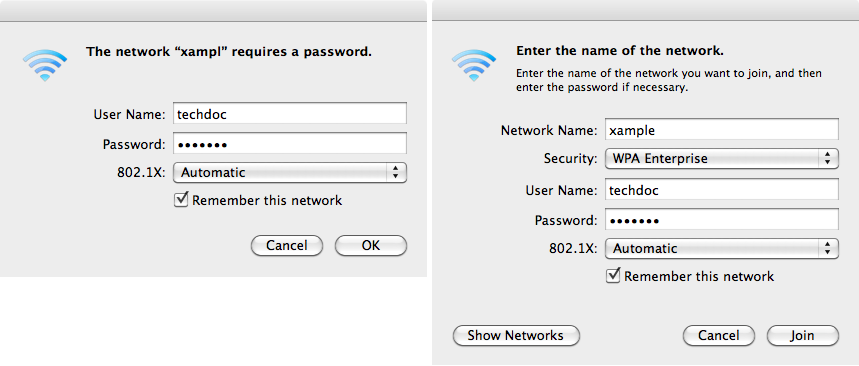Mac OS client
To configure network preferences
- Right-click the AirPort icon in the toolbar and select Open Network Preferences.
- Select Advanced and then select the 802.1X tab.
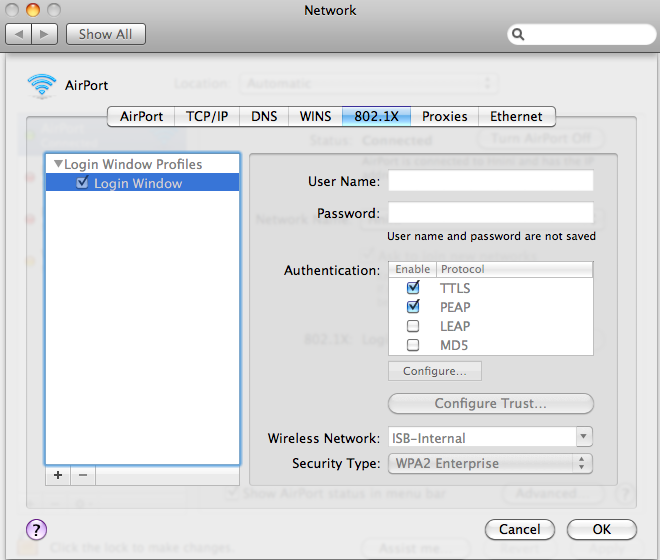
- If there are no Login Window Profiles in the left column, select the + button and then select Add Login Window Profile.
- Select the Login Window Profile and then make sure that both TTLS and PEAP are selected in Authentication.
To configure the WPA-Enterprise network connection
- Select the AirPort icon in the toolbar.
- Do one of the following:
- If the network is listed, select the network from the list.
- Select Connect to Other Network.
One of the following windows opens, depending on your selection.
- Enter the following information and select OK or Join:
| Network name | Enter the SSID of your wireless network. (Other network only) |
| Wireless Security | WPA Enterprise |
| 802.1X | Automatic |
| Username Password |
Enter your logon credentials for the wireless network. |
| Remember this network | Select. |
You are connected to the wireless network.
|
|
Mac OS supports only PEAP with MSCHAPv2 authentication and therefore can authenticate only to a RADIUS server, not an LDAP or TACACS+ server |