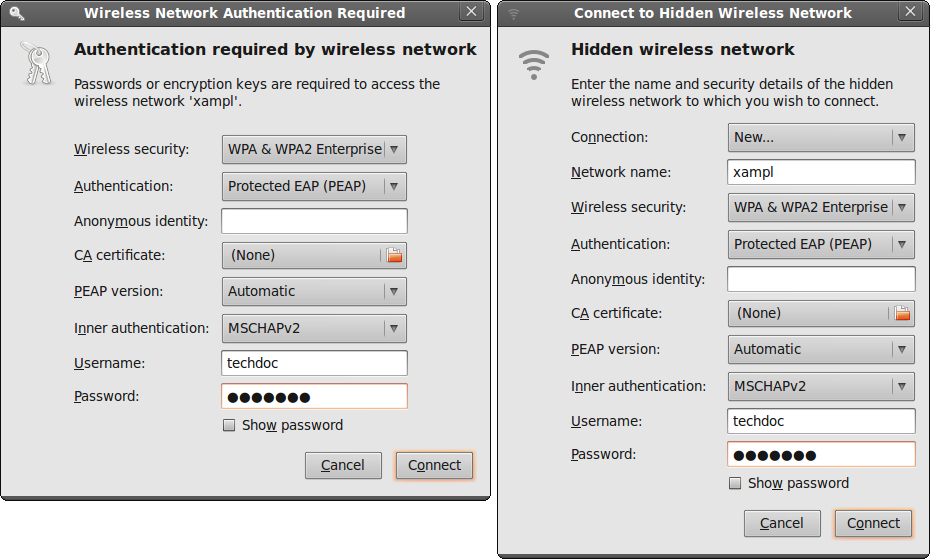Linux client
This example is based on the Ubuntu 10.04 Linux wireless client.
To connect to a WPA-Enterprise network
- Select the Network Manager icon to view the Wireless Networks menu.
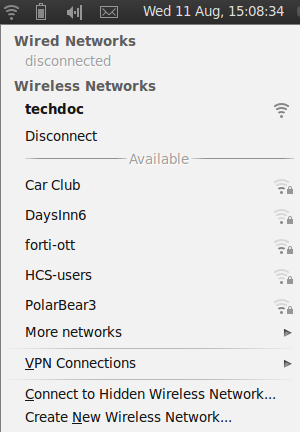
Wireless networks that broadcast their SSID are listed in the Available section of the menu. If the list is long, it is continued in the More Networks submenu. - Do one of the following:
- Select the network from the list (also check More Networks).
- Select Connect to Hidden Wireless Network.
One of the following windows opens, depending on your selection.
- Enter the following information:
| Connection | Leave as New. (Hidden network only) |
| Network name | Enter the SSID of your wireless network. (Hidden network only) |
| Wireless Security | WPA & WPA2 Enterprise |
| Authentication | Protected EAP (PEAP) for RADIUS-based authentication Tunneled TLS for TACACS+ or LDAP-based authentication |
| Anonymous identity | This is not required. |
| CA Certificate | If you want to validate the AP’s certificate, select the UTN‑USERFirst-Hardware root certificate. The default location for the certificate is /usr/share/ca‑certificates/mozilla/. |
| PEAP version | Automatic (applies only to PEAP) |
| Inner authentication | MSCHAPv2 for RADIUS-based authentication PAP or CHAP for TACACS+ or LDAP-based authentication |
| Username Password |
Enter your logon credentials for the wireless network. |
- If you did not select a CA Certificate above, you are asked to do so. Select Ignore.
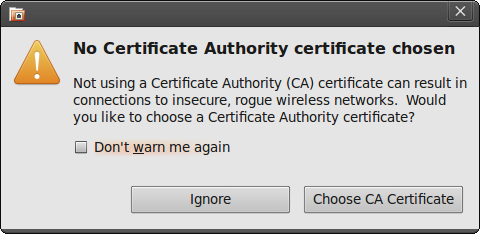
- Select Connect. You are connected to the wireless network.
To connect to a WPA-Enterprise network
- Select the Network Manager icon to view the Wireless Networks menu.
- Select the network from the list (also check More Networks).
If your network is not listed (but was configured), select Connect to Hidden Wireless Network, select your network from the Connection drop-down list, and then select Connect.