Using the My Bookmarks widget
The My Bookmarks widget shows both administrator-configured and user-configured bookmarks. Administrator bookmarks cannot be altered but you can add, edit or delete user bookmarks.
My Bookmarks widget
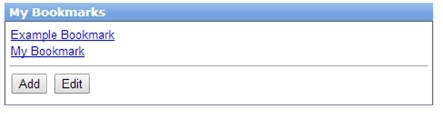
The FortiGate unit forwards client requests to servers on the Internet or internal network. To use the web-portal applications, you add the URL, IP address, or name of the server application to the My Bookmarks list. For more information, see Adding bookmarks.
|
|
If you want to access a web server or telnet server without first adding a bookmark to the My Bookmarks list, use the Connection Tool instead. For more information, see Using the My Bookmarks widget. |
Adding bookmarks
You can add frequently used connections as bookmarks. Afterward, select any hyperlink from the Bookmarks list to initiate a session.
To add a bookmark
- In the Bookmarks widget, select Add.
- Enter the following information:
| Name | Enter the name to display in the Bookmarks list. |
| Type | Select the abbreviated name of the server application or network service from the drop-down list. |
| Location | Enter the IP address or FQDN of the server application or network service. For RDP connections, you can append some parameters to control screen size and keyboard layout. See Using the My Bookmarks widget. |
| Description | Optionally enter a short description. The description displays when you pause the mouse pointer over the hyperlink. |
| SSO | Single Sign On (SSO) is available for HTTP/HTTPS bookmarks only. Disabled — This is not an SSO bookmark. Automatic — Use your SSL VPN credentials or an alternate set. See the SSO Credentials field. Static — Supply credentials and other required information (such as an account number) to a web site that uses an HTML form for authentication. You provide a list of the form field names and the values to enter into them. This method does not work for sites that use HTTP authentication, in which the browser opens a pop-up dialog box requesting credentials. |
| SSO fields | |
| SSO Credentials | SSL VPN Login — Use your SSL VPN login credentials. Alternative — Enter Username and Password below. |
| Username | Alternative username. Available if SSO Credentials is Alternative. |
| Password | Alternative password. Available if SSO Credentials is Alternative. |
| Static SSO fields | These fields are available if SSO is Static. |
| Field Name | Enter the field name, as it appears in the HTML form. |
| Value | Enter the field value. To use the values from SSO Credentials, enter %passwd% for password or %username% for username. |
| Add | Add another Field Name / Value pair. |
- Select OK and then select Done.

