Create the FortiGate VM virtual machine
To create the FortiGate VM virtual machine:
- Launch Virtual Machine Manager (virt-manager) on your KVM host server.
The Virtual Machine Manager home page opens. - In the toolbar, select Create a new virtual machine.
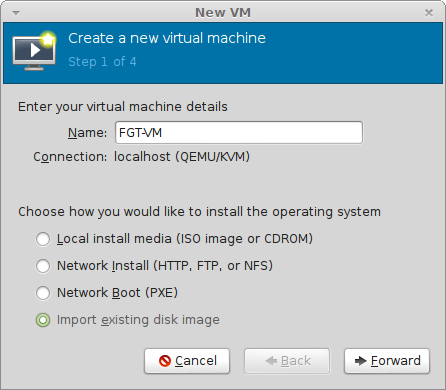
- Enter a Name for the VM, FGT-VM for example.
- Ensure that Connection is localhost. (This is the default.)
- Select Import existing disk image.
- Select Forward.
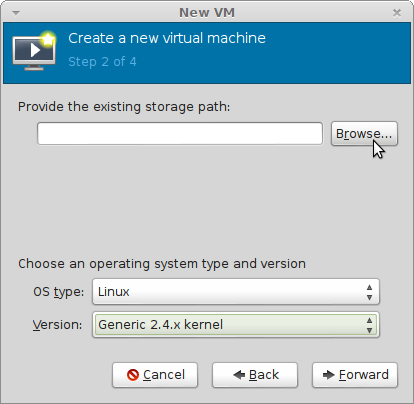
- In OS Type select Linux.
- In Version, select Generic 2.4.x.kernel.
- Select Browse.
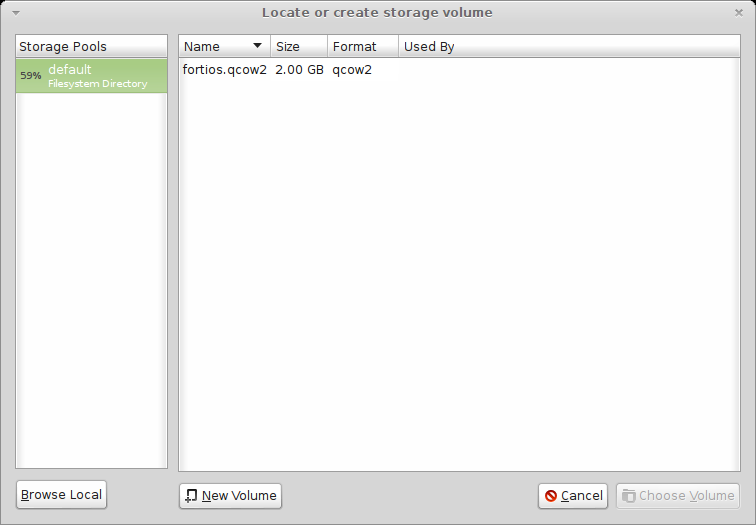
- If you copied the fortios.qcow2 file to
/var/lib/libvirt/images, it will be visible on the right. If you saved it somewhere else on your server, select Browse Local and find it. - Choose Choose Volume.
- Select Forward.
- Specify the amount of memory and number of CPUs to allocate to this virtual machine. The amounts must not exceed your license limits. See FortiGate VM Overview.
- Select Forward.
- Expand Advanced options. A new virtual machine includes one network adapter by default. Select a network adapter on the host computer. Optionally, set a specific MAC address for the virtual network interface. Set Virt Type to virtio and Architecture to qcow2.
- Select Finish.

