Technical Support Organization Overview
This section explains how Fortinet’s technical support works, as well as how you can easily create an account to get technical support for when issues arise that you cannot solve yourself.
This section contains the following topics:
- Fortinet Global Customer Services Organization
- Creating an account
- Registering a device
- Reporting problems
- Assisting technical support
- Support priority levels
- Return material authorization process
Fortinet Global Customer Services Organization
The Fortinet Global Customer Services Organization is composed of three regional Technical Assistance Centers (TAC):
- The Americas (AMER)
- Europe, Middle East, and Africa (EMEA)
- Asia Pacific (APAC)
The regional TACs are contacted through a global call center. Incoming service requests are then routed to the appropriate TAC. Each regional TAC delivers technical support to the customers in its regions during its hours of operation. These TACs also combine to provide seamless, around-the-clock support for all customers.
Fortinet regions and TAC
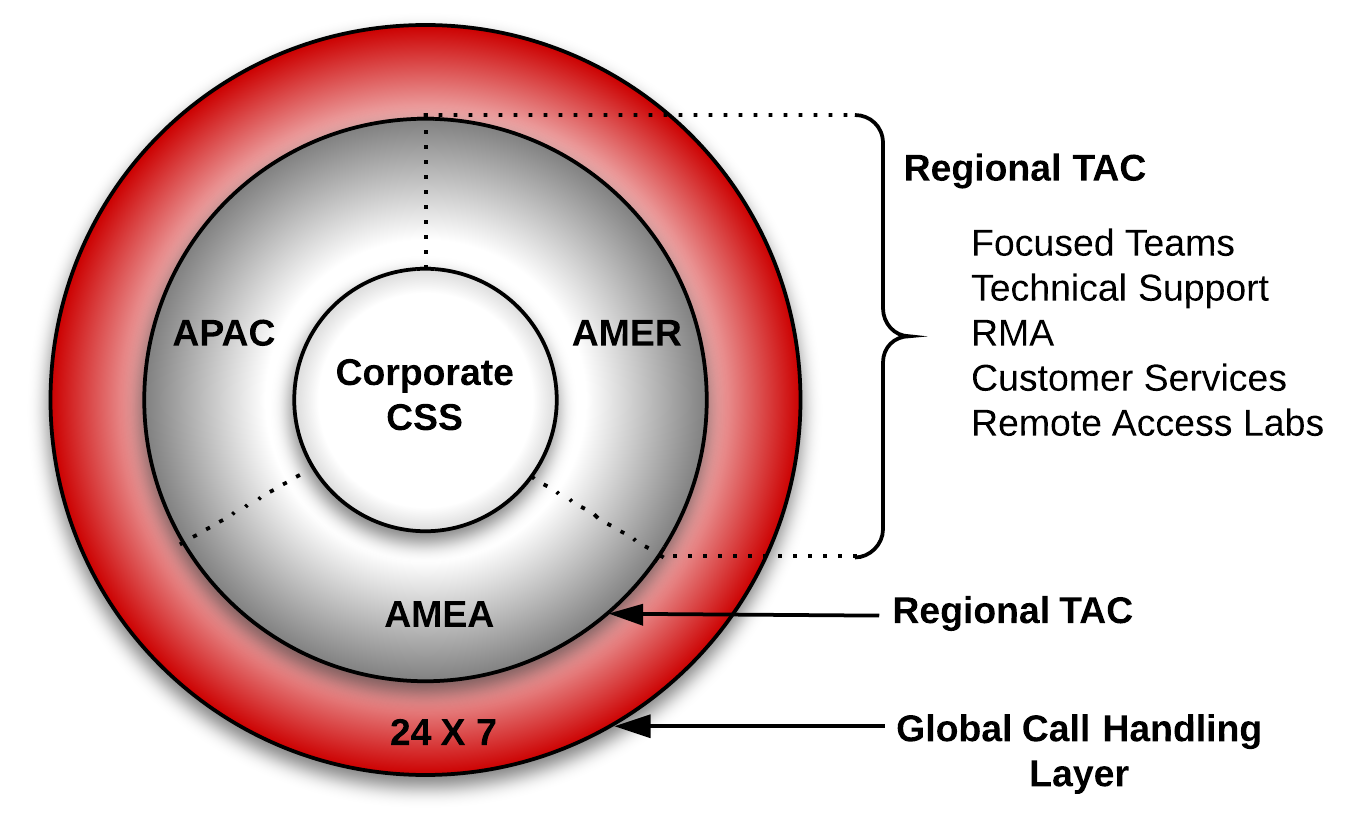
Creating an account
To receive technical support and service updates, Fortinet products in the organization must be registered. The Product Registration Form on the support website will allow the registration to be completed online. Creating an account on the support website is the first step in registering products.
Go to the Fortinet support site shown below:
Customer service and support home page
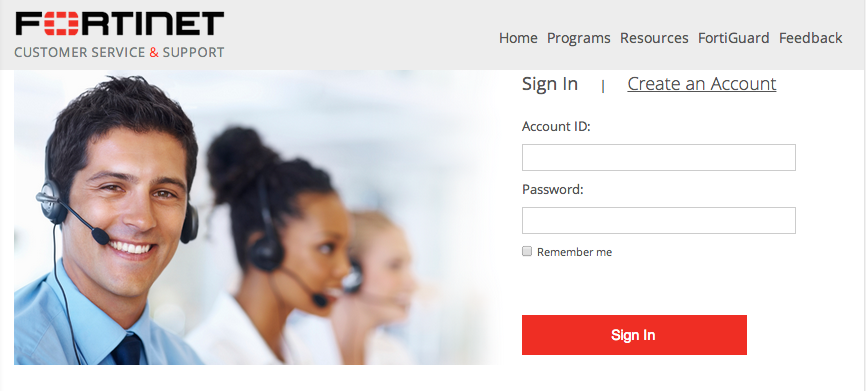
Once the support account has been created, product details can be provided by going to the Product Register/Renew and Manage Product buttons displayed on the home page. Alternately, the product registration can be completed at a later time.
Registering a device
Complete the following steps when registering a device for support purposes:
- Log in using the Username and Password defined when the account was created
- Under the Asset section, select Register/Renew to go to the Registration Wizard. Alternatively, use the Asset menu at the top of the page.
Register/Renew and Manage Products menu
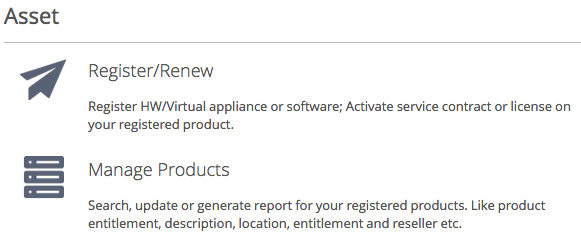
- Get a serial number from the back of the FortiGate unit or from the exterior of the FortiGate shipping box.
- Enter the serial number, service contract registration code or license certificate number to start the product registration.
Adding a product to a support account
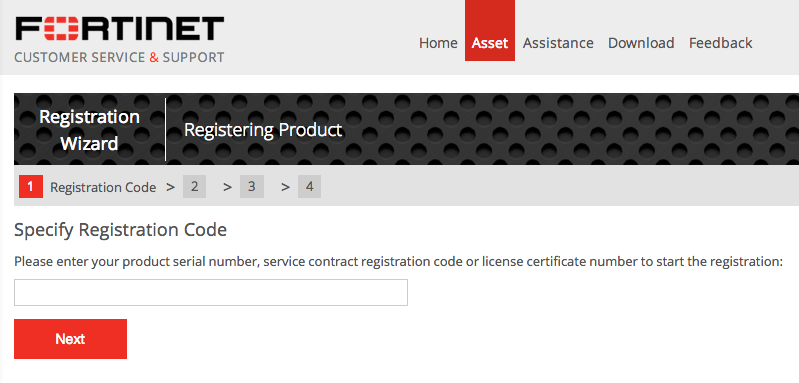
- Enter your registration information.
- Read and accept the license agreement.
- Complete the verification process.
- Select Finish to complete the registration process.
- Registration wizard

Reporting problems
Problems can be reported to a Fortinet Technical Assistance Center in the following ways:
- By logging an online ticket
- By phoning a technical support center
Logging online tickets
Problem reporting methods differ depending on the type of customer.
Fortinet partners
Fortinet Partners are entitled to priority web-based technical support. This service is designed for partners who provide initial support to their customers and who need to open a support ticket with Fortinet on their behalf. We strongly encourage submission and follow up of support tickets using this service.
The support ticket can be submitted after logging into the partner website using one of the following links using FortiPartner account details:
https://partnerportal.fortinet.com
This link will redirect to the general Fortinet Partner Portal extranet website. Click Support > Online Support Ticket.
https://forticare.fortinet.com/customersupport/Login/CommonLogin.aspx
Fortinet customers
There are two methods to report a technical issue on the Fortinet Support website: creating a technical support ticket by product or creating any type of ticket with the Ticket Wizard for more options.
Fortinet customers should complete the following steps to create a support ticket by product:
- Log in to the support website at the following address with the account credentials used when the account was created: https://support.fortinet.com
- Navigate to the top menu, click Asset and select Manage/View Products.
- In the product list, select the product that is causing the problem.
- On the left side bar, go to the Assistance category, and select Technical Request to create a TA Ticket.
- Complete the Create TA Ticket fields.
- Click View Products.
- In the Products List, select the product that is causing the problem.
- Complete the Create Support Ticket fields.
- Select Finish to complete the support ticket.
Fortinet customers who would like to submit a customer service ticket, DOA ticket, RMA ticket, or FortiGuard service ticket should use the Ticket Wizard and complete the following steps:
- Log in to the support website at the following address with the account credentials used when the account was created: https://support.fortinet.com
- Navigate to the top menu, click Assistance and select Create a Ticket from the drop down menu.
- Select a ticket type and complete the remaining steps in the Ticket Wizard.
- Select Finish to complete the ticket.
Following up on online tickets
Perform the following steps to follow up on an existing issue.
Partners should log into the following web site:
https://partnerportal.fortinet.com
Customers should log into the following site:
- Log in with the account credentials used when the account was created.
- Navigate to the top menu, click Assistance, and select Manage Tickets.
- Use the search field on the View Tickets page to locate the tickets assigned to the account.
- Select the appropriate ticket number. Closed tickets cannot be updated. A new ticket must be submitted if it concerns the same problem.
- Add a New Comment or Attachment.
- Click Submit when complete.
|
|
Every web ticket update triggers a notification to the ticket owner, or ticket queue supervisor. |
Telephoning a technical support center
The Fortinet Technical Assistance Centers can also be contacted by phone.
Call Fortinet Support Center at 1-408-486-7899 (international) or go to https://www.fortinet.com/support/contact_support.html and select your country from the drop-down list for local contact number.
Assisting technical support
The more information that can be provided to Fortinet technical support, the better they can assist in resolving the issue. Every new support request should contain the following information:
- A valid contact name, phone number, and email address.
- A clear and accurate problem description.
- A detailed network diagram with complete IP address schema.
- The configuration file, software version, and build number of the Fortinet device.
- Additional log files such as Antivirus log, Attack log, Event log, Debug log or similar information to include in the ticket as an attachment. If a third-party product is involved, for example, email server, FTP server, router, or switch, please provide the information on its software revision version, configuration, and brand name.
Support priority levels
Fortinet technical support assigns the following priority levels to support cases:
Priority 1
This Critical priority is assigned to support cases in which:
- The network or system is down causing customers to experience a total loss of service.
- There are continuous or frequent instabilities affecting traffic-handling capability on a significant portion of the network.
- There is a loss of connectivity or isolation to a significant portion of the network.
- This issue has created a hazard or an emergency.
Priority 2
This Major priority is assigned to support cases in which:
- The network or system event is causing intermittent impact to end customers.
- There is a loss of redundancy.
- There is a loss of routine administrative or diagnostic capability.
- There is an inability to deploy a key feature or function.
- There is a partial loss of service due to a failed hardware component.
Priority 3
This Medium priority is assigned to support cases in which:
- The network event is causing only limited impact to end customers.
- Issues seen in a test or pre-production environment exist that would normally cause adverse impact to a production network.
- The customer is making time sensitive information requests.
- There is a successful workaround in place for a higher priority issue.
Priority 4
This Minor priority is assigned to support cases in which:
- The customer is making information requests and asking standard questions about the configuration or functionality of equipment.
Customers must report Priority 1 and 2 issues by phone directly to the Fortinet EMEA Support Center.
For lower priority issues, you may submit an assistance request (ticket) via the web system.
The web ticket system also provides a global overview of all ongoing support requests.
Return material authorization process
In some cases hardware issues are experienced and a replacement unit must be sent. This is referred to as a Return Material Authorization (RMA). In these cases or RMAs, the support contract must be moved to the new device. Customers can move the support contract from the failing production unit to the new device through the support web site.
To move the support contract to a new device
- Log in to the support web site with the credentials indicated when the account was created.
- From Manage Products, locate the serial number of the defective unit from the list of devices displayed for the account. The Product Info for the selected device will be displayed.
- In the left side bar under the Assistance section, select RMA Transfer.
- Enter the Original Serial Number of the original device, enter the New Serial Number, and click Replace to complete the transfer.
This will transfer the support contract from the defective unit to the new unit with the serial number provided.

