VPN tunnels
The data path between a user’s computer and a private network through a VPN is referred to as a tunnel. Like a physical tunnel, the data path is accessible only at both ends. In the telecommuting scenario, the tunnel runs between the FortiClient application on the user’s PC, or a FortiGate unit or other network device and the FortiGate unit on the office private network.
Encapsulation makes this possible. IPsec packets pass from one end of the tunnel to the other and contain data packets that are exchanged between the local user and the remote private network. Encryption of the data packets ensures that any third-party who intercepts the IPsec packets can not access the data.
Encoded data going through a VPN tunnel
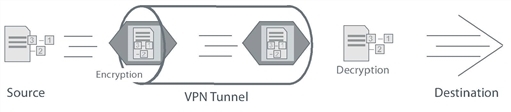
You can create a VPN tunnel between:
- A PC equipped with the FortiClient application and a FortiGate unit
- Two FortiGate units
- Third-party VPN software and a FortiGate unit
For more information on third-party VPN software, refer to the Fortinet Knowledge Base for more information.
Tunnel templates
Several tunnel templates are available in the IPsec VPN Wizard that cover a variety of different types of IPsec VPN. A list of these templates appear on the first page of the Wizard, located at VPN > IPsec > Wizard. The tunnel template list follows.
IPsec VPN Wizard tunnel templates
| Template type | Description |
|---|---|
| Dialup - FortiClient (Windows, MacOS, Android) |
On-demand tunnel for users using the FortiClient software. |
| Site to Site - FortiGate | Static tunnel between this FortiGate and a remote FortiGate. |
| Dialup - iOS (Native) |
On-demand tunnel for iPhone/iPad users using the native iOS IPsec client. |
| Dialup - Android (Native L2TP/IPsec) |
On-demand tunnel for Android users using the native L2TP/IPsec client. |
| Dialup - Cisco Firewall | On-demand tunnel for users using the Cisco IPsec client. |
| Site to Site - Cisco | Static tunnel between this FortiGate and a remote Cisco firewall. |
| Custom VPN Tunnel | No Template. |
VPN tunnel list
Once you create an IPsec VPN tunnel, it appears in the VPN tunnel list at VPN > IPsec > Tunnels. By default, the tunnel list indicates the name of the tunnel, its interface binding, the tunnel template used, and the tunnel status. If you right-click on the table header row, you can include columns for comments, IKE version, mode (aggressive vs main), phase 2 proposals, and reference number. The tunnel list page also includes the option to create a new tunnel, as well as the options to edit or delete a highlighted tunnel.

