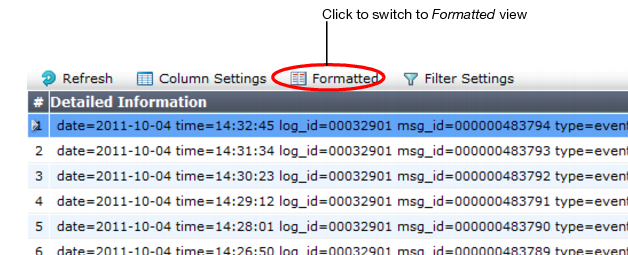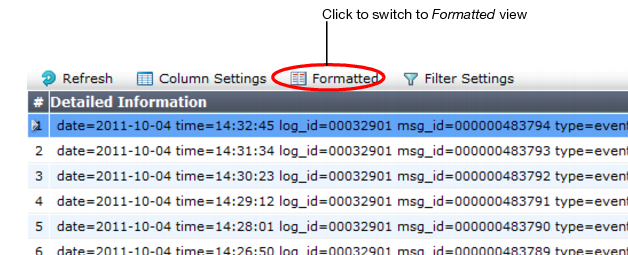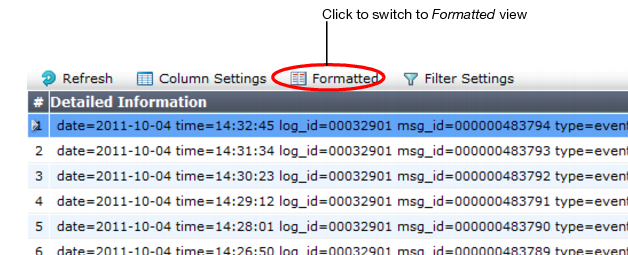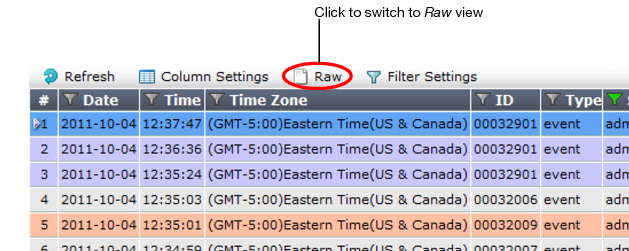Switching between Raw & Formatted log views
You can view log messages in either Raw or Formatted view:
• Raw — Displays log messages exactly as they appear in the log file, as a single line of text consisting of field-value pairs.
• Formatted — Displays log messages in a columnar format. Each log field in a log message appears in its own column, aligned with the same field in other log messages, for rapid visual comparison. When displaying log messages in formatted view, you can customize the log view by hiding, displaying, and arranging columns and/or by filtering columns, refining your view to include only those log messages and fields that you want to see.
To switch between raw logs and formatted logs
1. Go to one of the log types, such as Log&Report > Log Access > Event.
To access this part of the web UI, your administrator’s account access profile must have
Read and
Write permission to items in the
Log & Report category. For details, see
“Permissions”.
2. Click the Formatted or Raw icon, depending on which view is currently displayed. (Formatted is the default.)
The page refreshes and toggles to the other view.
See also