2. Configure these settings: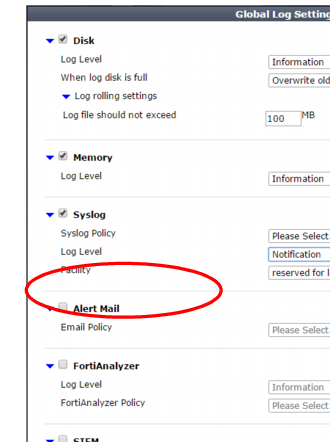
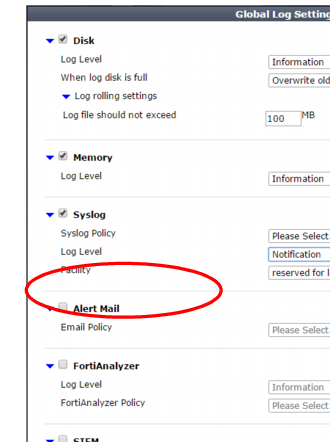
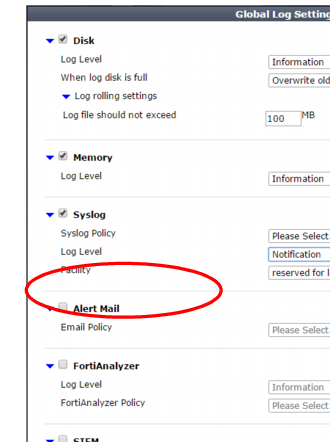
Setting name | Description | |
Alert Mail | Enable to generate alert email when log messages are created. Distribution of alert email is controlled by email policies and trigger actions associated with various types of violations. If this option is enabled, but a trigger action is not selected for a specific type of violation, every occurrence of that violation will result in an alert email to the individuals associated with the policy selected in the Email Policy field. Note: Alert email are not sent for traffic logs. Note: Before enabling this option, verify that log frequency is not too great. If logs are very frequent, enabling this option could decrease performance and cause the FortiWeb appliance to send you many alert email messages. | |
Email Policy | Select the email settings to use for alert emails. For more information see “Configuring email settings”. | |