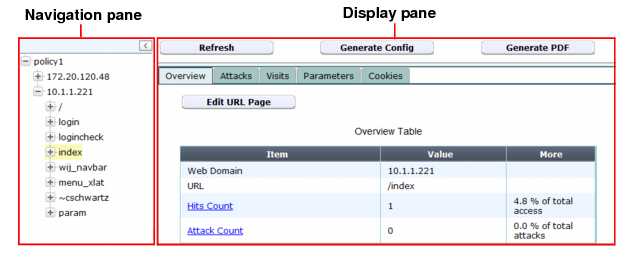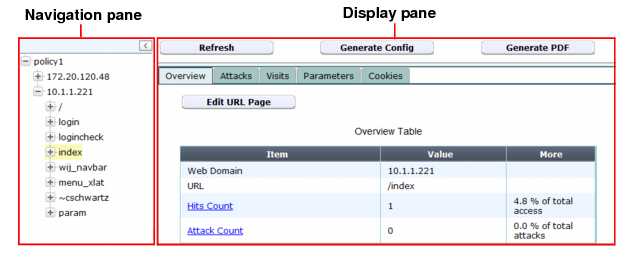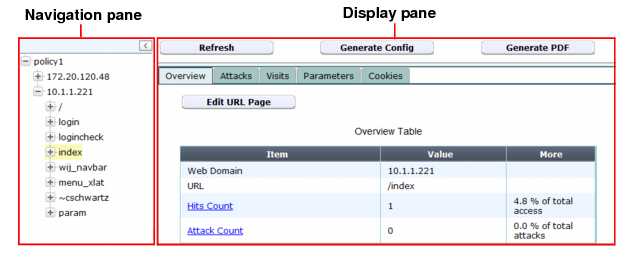Viewing auto-learning reports
Auto Learn > Auto Learn Report > Auto Learn Report displays the list of reports that the FortiWeb appliance has automatically generated from information gathered by auto-learning profiles.
Primarily, you use auto-learning reports to determine whether or not the auto-learning feature has collected sufficient data to end the auto-learning phase of your installation, and transition to purely applying your security policies (see
“Generating a profile from auto-learning data”).
| Sometimes, such as when you change the web applications that are installed on your web servers, you may want to run additional phases of auto-learning. To create a fresh auto-learning report, new protection profiles, or both, you can reset the auto-learning report and delete its data. For details, see “Removing old auto-learning data”. |
Reports from auto-learning profile data can also provide information about your web servers’ traffic.
To view a report generated from auto-learning data
1. Go to Auto Learn > Auto Learn Report > Auto Learn Report.
To access this part of the web UI, your administrator’s account access profile must have
Read and
Write permission to items in the
Autolearn Configuration category. For details, see
“Permissions”.
2. Mark the check box for the report you want to see.
3. Click View.
The report appears, with two panes:
• The left-hand pane enables you to navigate through the web sites and URLs that are the subjects of the report.
• The right-hand pane includes tabs that display the report data.
If a report contains multiple pages of results, click the arrows at the bottom of the page to move forward or backwards through the pages of results.
See also