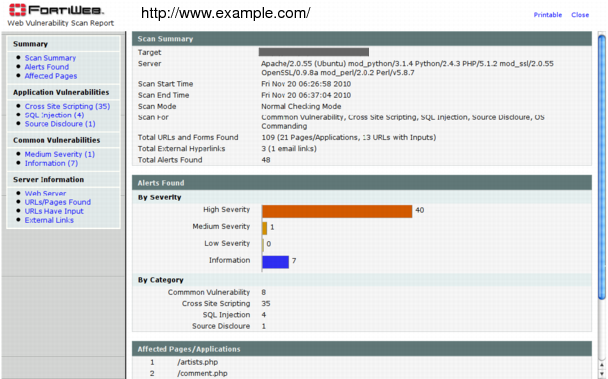Table 48: Web Vulnerability Scan > Web Vulnerability Scan > Scan History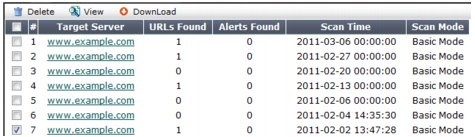
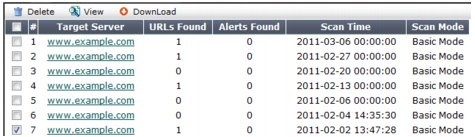
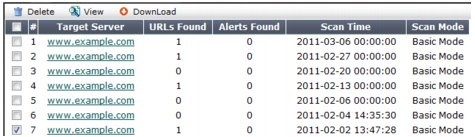
Field | Description |
View | Click to view a scan report. See “Downloading vulnerability scan reports”. |
Download | Click to download a copy of a scan report. See “Downloading vulnerability scan reports” |
Target Server | Displays the host name of the server that was scanned for vulnerabilities. Click this link to view the scan report associated with this server. |
URLs Found | Displays the number of URLs on the target host that were scanned for vulnerabilities. |
Alerts Found | Displays the total number of vulnerabilities discovered during the scan. |
Scan Time | Displays the date and time that the scan was performed. |
Scan Mode | Indicates whether the scan job used Basic Mode (use HTTP GET only and omit both user-defined and predefined sensitive URLs) or Enhanced Mode (use both HTTP POST and GET, excluding only user-defined URLs). |