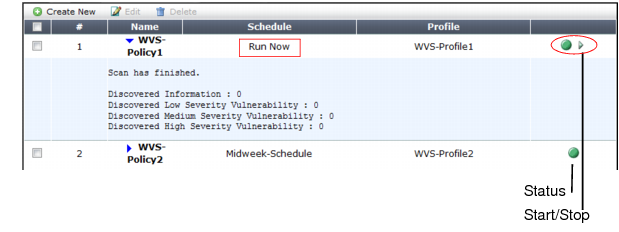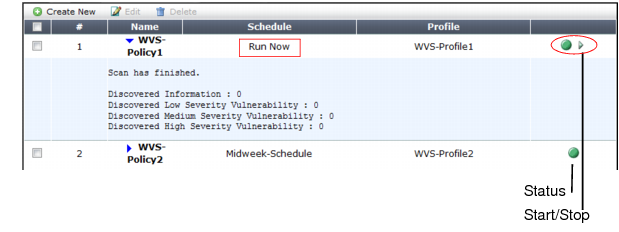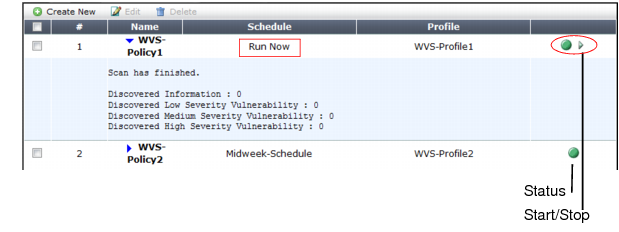Manually starting & stopping a vulnerability scan
If the schedule type associated with the vulnerability scan policy is set to Run Now, You can manually start and stop a scan. (You cannot manually start a scan that is scheduled.)
To manually start a scan
1. Go to Web Vulnerability Scan > Web Vulnerability Scan > Web Vulnerability Scan Policy.
2. Locate a vulnerability scan whose Schedule column says Run Now and whose status indicator is green (idle).
You cannot manually start a scan that has been scheduled in advance, or that is currently in progress.
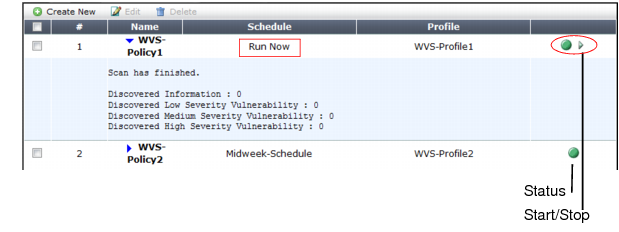
3. In the row for that vulnerability scan, click the Start icon.
FortiWeb connects to the target host configured in the profile and, if enabled to do so, authenticates. The status indicator flashes red and yellow while the scan is running.
When the scan is finished the status indicator returns to green (idle).
A summary of scan results appears in the section hidden by the blue expansion arrow. To reveal them, click the arrow.
You can view and/or download the full scan report via the web UI (see
“Viewing vulnerability scan reports” and
“Downloading vulnerability scan reports”). If email settings were selected in the scan, a scan report is also delivered to its recipients.
To stop a scan
1. Go to Web Vulnerability Scan > Web Vulnerability Scan > Web Vulnerability Scan Policy.
2. Locate a vulnerability scan whose status indicator is flashing red and yellow, indicating that the scan is running.
3. In the row for that vulnerability scan, click the Stop icon.
The vulnerability scan stops. The status indicator returns to green (idle). You can In the Name column, you can click the blue expansion arrow to view a summary of the scan results to the point where you stopped the scan.
See also