Table 50: System Information widget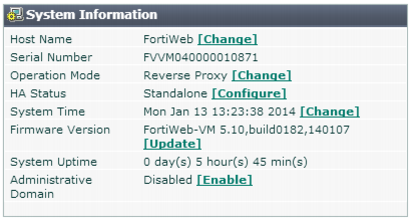
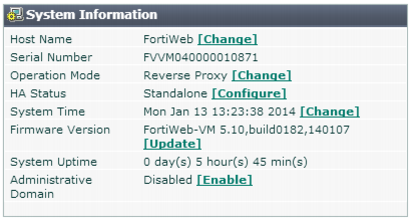
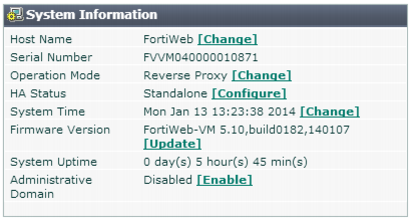
Field | Description |
Host Name | Displays the host name of the FortiWeb appliance. Click Change to change the host name. See “Changing the FortiWeb appliance’s host name”. |
Serial Number | Displays the serial number of the FortiWeb appliance. Use this number when registering the hardware or virtual appliance with Fortinet Technical Support. On hardware appliance models of FortiWeb, the serial number (e.g. FV-3KC3R11111111) is specific to the FortiWeb appliance’s hardware and does not change with firmware upgrades. On virtual appliance (FortiWeb-VM) models, the serial number indicates the maximum number of vCPUs that can be allocated according to the FortiWeb-VM software license, such as FVVM020000003619 (where “VM02” indicates a limit of 2 vCPUs). If it is FVVM00UNLICENSED, the FortiWeb-VM license has not been successfully validated, and FortiWeb is operating with a limited trial license. |
Operation Mode | Displays the current operation mode of the FortiWeb appliance, either: • Reverse Proxy • Offline Protection • True Transparent Proxy • Transparent Inspection The default operation mode is Reverse Proxy. For details on the operation modes, see “Setting the operation mode”. Click Change to switch the operation mode. Caution: Back up the configuration before changing the operation mode. Changing modes deletes any policies not applicable to the new mode, static routes, V-zone IPs, and VLANs. For instructions on backing up the configuration, see “Backups”. |
HA Status | Displays the status of high availability (HA) for this appliance, either Standalone or Active-Passive. The default value is Standalone. Click Configure to configure the HA status for this appliance. See “Configuring a high availability (HA) FortiWeb cluster”. |
System Time | Displays the current date and time according to the FortiWeb appliance’s internal clock. Click Change to change the time or configure the FortiWeb appliance to get the time from an NTP server. See “Setting the system time & date”. |
Firmware Version | Displays the version of the firmware currently installed on the FortiWeb appliance. Click Update to install a new version of firmware. See “Updating the firmware”. |
System Uptime | Displays the time in days, hours, and minutes since the FortiWeb appliance last started. |
Administrative Domain | To delete existing appliance-wide policies and settings then enable ADOMs, click Enable. See also “Administrative domains (ADOMs)”. To disable ADOMs, first delete ADOM-specific settings and policies, then click Disable. |