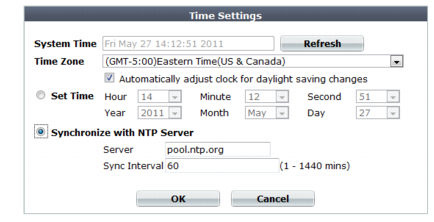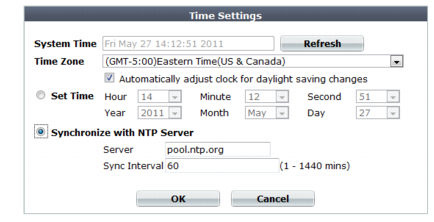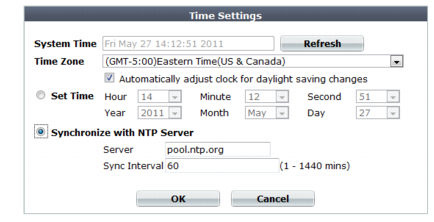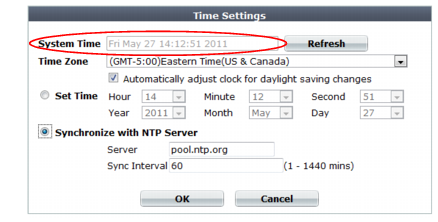Setting the system time & date
You can either manually set the FortiWeb system time or configure the FortiWeb appliance to automatically keep its system time correct by synchronizing with a Network Time Protocol (NTP) server.
To configure the system time via the web UI
1. Go to System > Maintenance > System Time.
The
Time Settings dialog appears in a pop-up window.
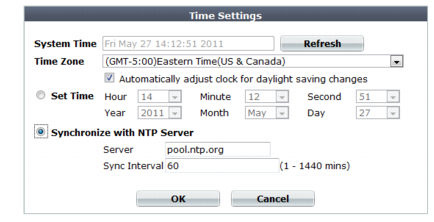
Alternatively, go to System > Status > Status. In the System Information widget, in the System Time row, click Change.
To access this part of the web UI, your administrator's account access profile must have
Read and
Write permission to items in the
Maintenance category. For details, see
“Permissions”.
2. From Time Zone, select the time zone where the FortiWeb appliance is located.
3. If you want FortiWeb to automatically synchronize its clock with an NTP server (recommended), configure these settings:
Setting name | Description |
Synchronize with NTP Server | Select this option to automatically synchronize the date and time of the FortiWeb appliance’s clock with an NTP server, then configure the Server and Sync Interval fields before you click Apply. |
| Server | Type the IP address or domain name of an NTP server or pool, such as pool.ntp.org. To find an NTP server that you can use, go to http://www.ntp.org. |
| Sync Interval | Enter how often in minutes the FortiWeb appliance should synchronize its time with the NTP server. For example, entering 1440 causes the FortiWeb appliance to synchronize its time once a day. |
Otherwise, select Set Time, then manually set the current date and time. If you want FortiWeb to automatically adjust its own clock when its time zone changes between daylight saving time (DST) and standard time, enable Automatically adjust clock for daylight saving changes.The clock will be initialized with your manually specified time when you click OK.
4. Click OK.
If you manually configured the time, or if you enabled NTP and the NTP query for the current time
succeeds, the new clock time should appear in
System time. (If the query reply is slow, you may need to wait a couple of seconds, then click
Refresh to update the display in
System time.)
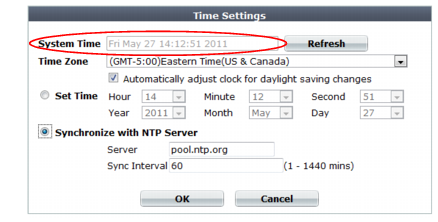
If the NTP query fails, the system clock will continue without adjustment. If FortiWeb’s time was 3 hours late, for example, the time will still be 3 hours late. Verify your DNS server IPs, your NTP server IP or name, routing, and that your firewalls or routers do not block or proxy UDP port 123.
To configure NTP via the CLI
To synchronize with an NTP server, enter the following commands:
config system global
set ntpsync enable
set timezone <timezone_index>
set ntpserver {<server_fqdn> | <server_ipv4>}
end
where:
• <timezone_index> is the index number of the time zone in which the FortiWeb appliance is located (to view the list of valid time zones and their associated index numbers, enter a question mark)
• {<server_fqdn> | <server_ipv4>} is a choice of either the IP address or fully qualified domain name (FQDN) of the NTP server, such as pool.ntp.org
If your NTP query succeeds, the new clock time should appear when you enter the command:
get system status
If the NTP query fails, the system clock will continue without adjustment. If FortiWeb’s time was 3 hours late, for example, the time will still be 3 hours late. Verify your DNS server IPs, your NTP server IP or name, routing, and that your firewalls or routers do not block or proxy UDP port 123.
To manually set the date and time via the CLI
To manually configure the FortiWeb appliance’s system time and disable the connection to an NTP server, enter the following commands:
config system global
set ntpsync disable
set timezone <timezone_index>
set dst {enable | disable}
end
execute time <time_str>
execute date <date_str>
where:
• <timezone_index> is the index number of the time zone in which the FortiWeb appliance is located (to view the list of valid time zones and their associated index numbers, enter a question mark)
• dst {enable | disable} is a choice between enabling or disabling daylight saving time (DST) clock adjustments
• <time_str> is the time for the time zone in which the FortiWeb appliance is located according to a 24-hour clock, formatted as hh:mm:ss (hh is the hour, mm is the minute, and ss is the second)
• <date_str> is the date for the time zone in which the FortiWeb appliance is located, formatted as yyyy-mm-dd (yyyy is the year, mm is the month, and dd is the day)
See also