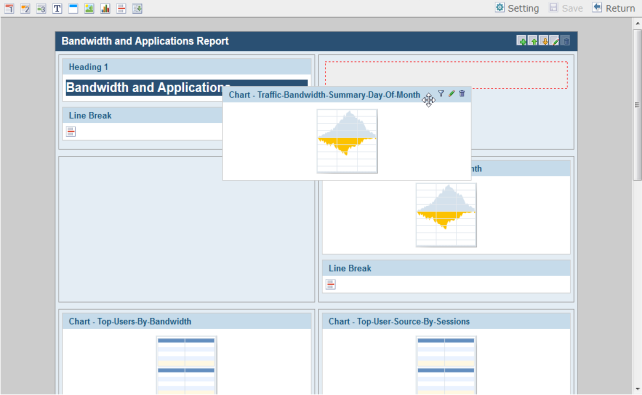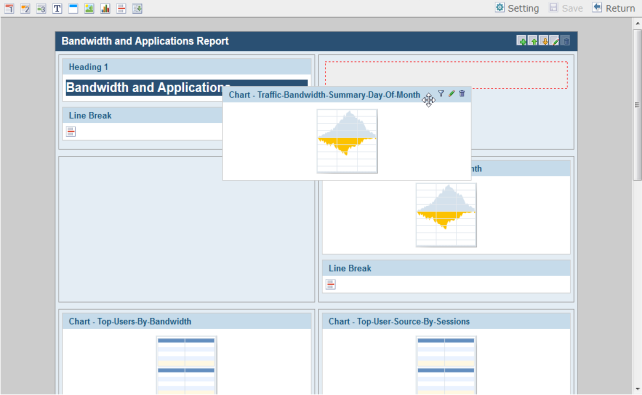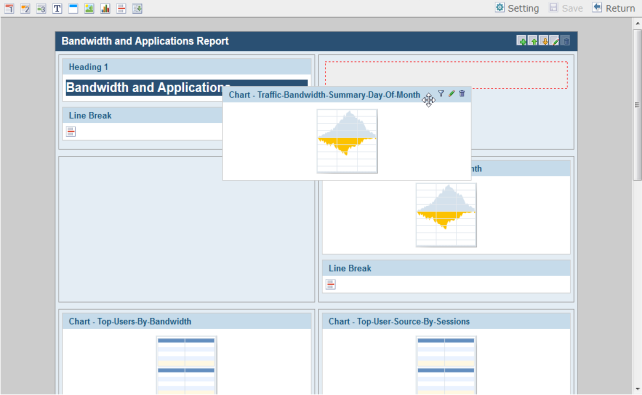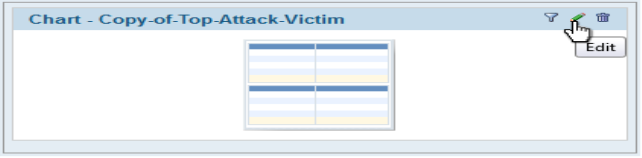Edit report template content
The elements added to report template can be moved, deleted, and some of them can be edited.
To move a report template element:
1. Go to the Reports tab and select the report from the tree menu that you would like to edit.
2. Select Go To Template in the right-click menu to display the report template.
3. Click and drag an element to the desired location.
A gray box with a dashed red outline will appear in the location where the element will be placed.
4. Release the mouse button to drop the element into the desired location.
5. When you are finished editing the template, select Save in the template toolbar to save your changes.
To edit a report template element:
1. Go to the Reports tab and select the report from the tree menu that contains to the element you would like to edit.
2. Select Go To Template in the right-click menu to display the report template.
3. Select the edit icon in top right corner of the element to be edited. Break elements cannot be edited.
4. Depending on the type of element you are editing, an appropriate edit dialog box will open.
The edit element dialog boxes contain the same information as the add element dialog boxes, see
“Add report template content”.
5. When you have completed the required edits, select OK to close the edit element dialog box.
6. Select Save in the template toolbar to save your changes.
To delete a report template element:
1. Go to the Reports tab and select the report from the tree menu that contains to the element you would like to delete.
2. Select Go To Template in the right-click menu to display the report template.
3. Select the delete icon in the top right corner of the element.
4. Select OK in the confirmation dialog box to delete the element.
5. Select Save in the template toolbar to save your changes.