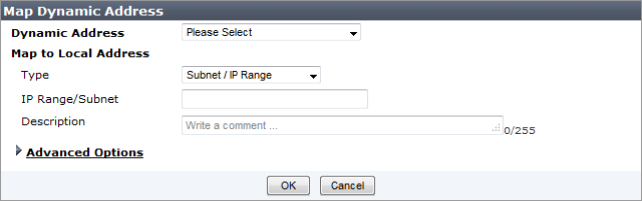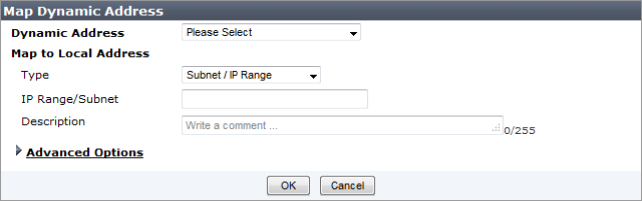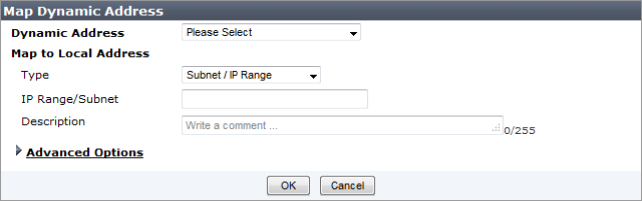Map a dynamic object
This example shows the basic steps for mapping an already created firewall address object. The same process is used for mapping other object types.
The devices and virtual domains to which a global object is mapped can also be viewed from the object list. See
“To view dynamic object mappings:”.
To map a dynamic object:
1. Go to the Device Manager tab, select the ADOM containing the device you want to map the dynamic object to, select the device type, such as All FortiGate or All FortiSwitch, and then select the device from the device list in the right upper content frame.
2. From the tool bar in the lower right content frame, select Dynamic Objects > Address.
The Dynamic Address list will open in the lower right content frame.
3. Select Create New to open the Map Dynamic Address dialog box.
4. Select an address from the Dynamic Address drop-down list (which contains all the address objects you have created), then map that address to a local address.
5. Optionally, add a description of the local address and adjust any required advanced settings, and then select OK to map the dynamic address object.
To view dynamic object mappings:
1. Browse to the location of the object whose dynamic mappings you want to view in the object tree menu.
2. Right-click on the object in the object list and select Dynamic Object Mappings.
The Dynamic Object Mappings dialog box opens, showing the details of the object and the devices and virtual domains to which it is mapped.
3. Select OK to close the dialog box.