Figure 59: Administrator list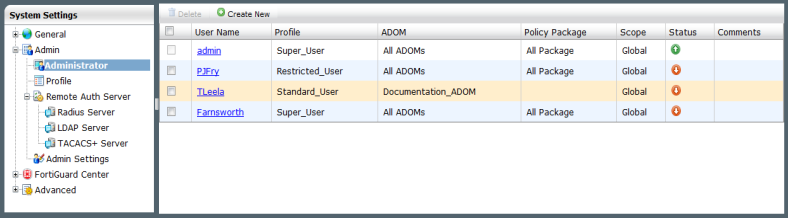
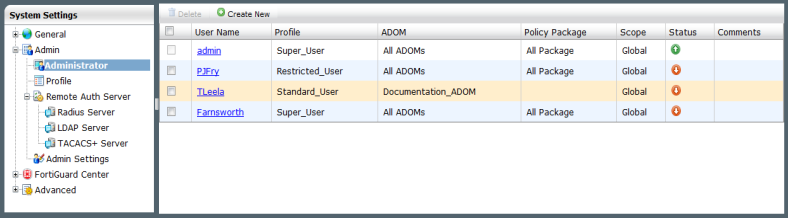
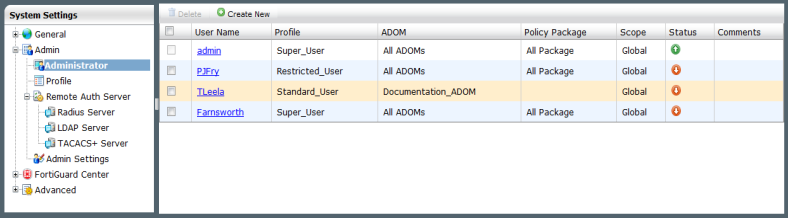
Delete | Select the check box next to the administrator you want to remove from the list and select Delete. |
Create New | Select to create a new administrator. For more information, see “To create a new administrator account:”. |
User Name | The name this administrator uses to log in. Select the administrator name to edit the administrator settings. |
Profile | The administrator profile for this user that determines the privileges of this administrator. For information on administrator profiles, see “Profile”. |
ADOM | The ADOM to which the administrator has been assigned. |
Policy Package | The policy packages to which this profile allows access. |
Scope | The scope of the administrator. |
Status | Indicates whether the administrator is currently logged into the FortiManager unit not. A green circle with an up arrow indicates the administrator is logged in, a red circle with a down arrow indicates the administrator is not logged in. |
Comments | Descriptive text about the administrator account. |
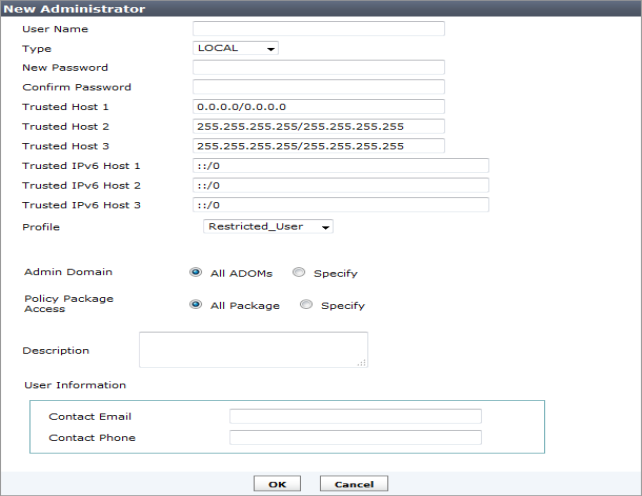
User Name | Enter the name that this administrator uses to log in. This field is available if you are creating a new administrator account. |
Type | Select the type of authentication the administrator will use when logging into the FortiManager unit. If you select LOCAL, you will need to add a password. Otherwise, depending on the type of authentication server selected, you will select the authentication server from a drop-down list. |
New Password | Enter the password. This is available if Type is LOCAL. |
Confirm Password | Enter the password again to confirm it. This is available if Type is LOCAL. |
Trusted Host1 Trusted Host2 Trusted Host3 | Optionally, enter the trusted host IP address and netmask from which the administrator can log in to the FortiManager unit. You can specify up to three trusted hosts. Setting trusted hosts for all of your administrators can enhance the security of your system. For more information, see “Using trusted hosts”. |
Trusted IPv6 Host1 Trusted IPv6 Host2 Trusted IPv6 Host3 | Optionally, enter the trusted host IPv6 address from which the administrator can log in to the FortiManager unit. You can specify up to three trusted IPv6 hosts. Setting trusted IPv6 hosts for all of your administrators can enhance the security of your system. For more information, see “Using trusted hosts”. |
Profile | Select a profile from the list. The profile selected determines the administrator’s access to the FortiManager unit’s features. To create a new profile see “Configuring administrator profiles”. |
Admin Domain | Choose the ADOM this admin will belong to. This field is available only if ADOMs are enabled. |
Policy Package Access | Choose the policy packages this admin will have access to. |
Description | Optionally, enter a description of this administrator’s role, location or reason for their account. This field adds an easy reference for the administrator account. |
User Information (optional) | |
Contact Email | Enter a contact email address for the new administrator. |
Contact Phone | Enter a contact phone number for the new administrator. |