Figure 62: Create new administrator profile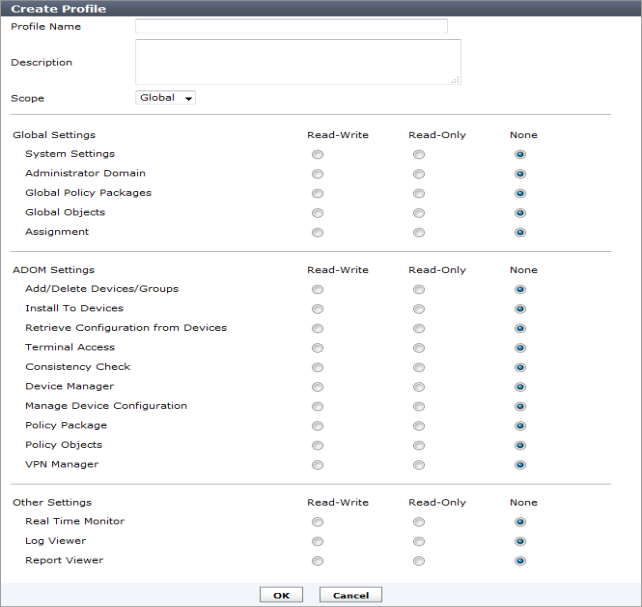
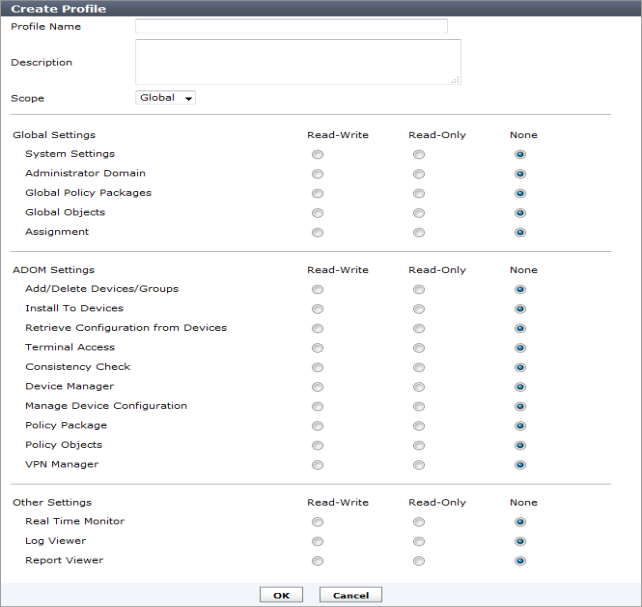
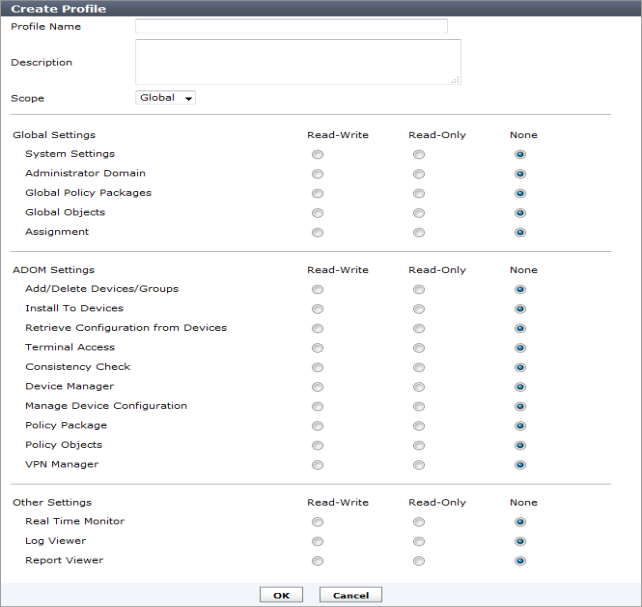
Profile Name | Enter a name for this profile. | |
Description | Enter a description for this profile. While not a requirement, a description can help to know what the profiles is for or the levels it is set to. | |
Scope | Select Global or ADOM for the scope of the profile | |
Global Settings | Select None, Read Only, or Read-Write access for categories as required. This section is only available if the scope is set to Global. | |
ADOM Settings | Select None, Read Only, or Read-Write access for categories as required. | |
Other Settings | Select None, Read Only, or Read-Write access for categories as required. | |
Profile Name | Enter a name for this profile. | |
Description | Enter a description for this profile. While not a requirement, a description can help to know what the profiles is for or the levels it is set to. | |
Scope | Select the scope from the drop-down list. | |
Global Settings | Select None, Read Only, or Read-Write access for categories as required. | |
ADOM Settings | Select None, Read Only, or Read-Write access for categories as required. | |
Other Settings | Select None, Read Only, or Read-Write access for categories as required. | |