Figure 54: Create New route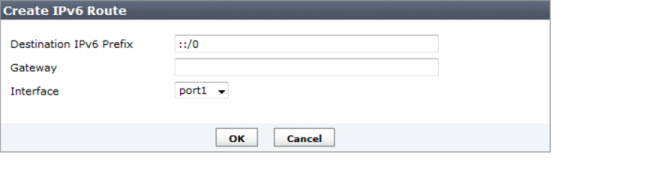
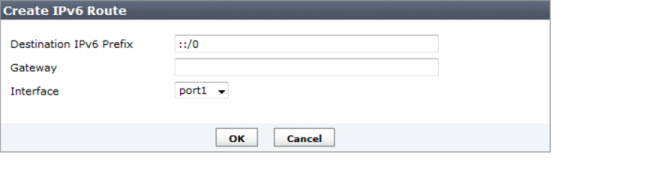
Delete | Select the check box next to the route number and select Delete to remove the route from the table. |
Create New | Select Create New to add a new route. See “Add a IPv6 static route”. Select the route number to edit the settings. |
ID | The route number. |
IPv6 Address | The destination IPv6 address for this route. |
Gateway | The IP address of the next hop router to which this route directs traffic. |
Interface | The network interface that connects to the gateway. |
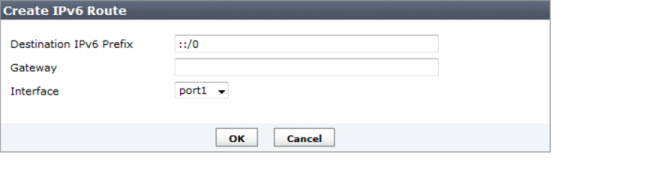
Destination IPv6 Prefix | Enter the destination IPv6 prefix for this route. |
Gateway | Enter the IP address of the next hop router to which this route directs traffic. |
Interface | Select the network interface that connects to the gateway. |