Figure 49: Network screen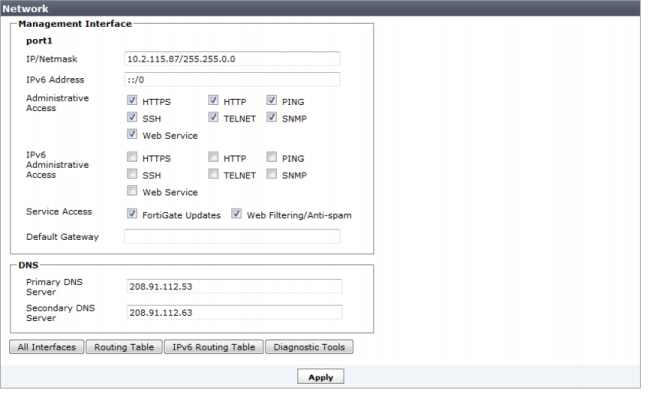
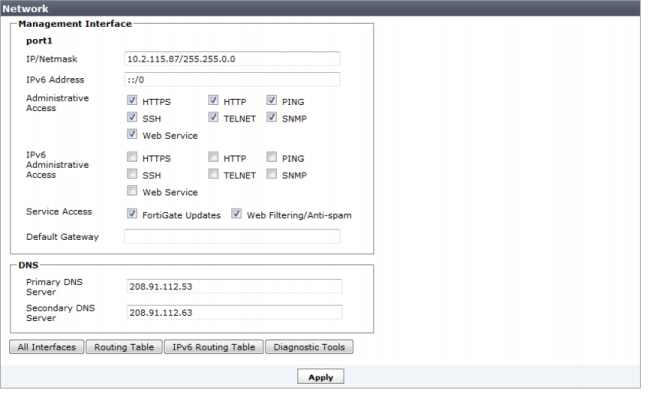
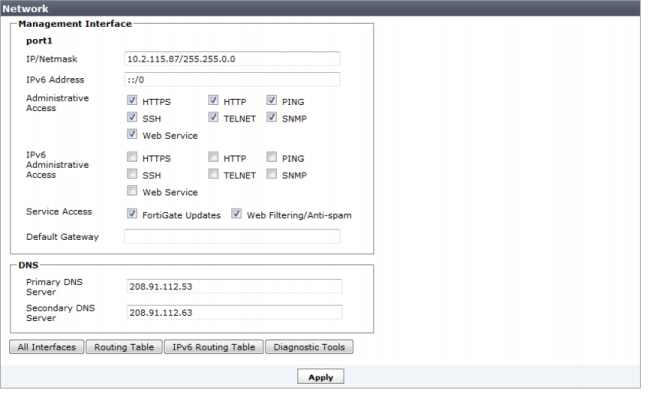
Management Interface | ||
IP/Netmask | The IP address and netmask associated with this interface. | |
IPv6 Address | ||
Administrative Access | Select the allowed administrative service protocols from: HTTPS, HTTP, PING, SSH, Telnet, SNMP, and Web Service. | |
IPv6 Administrative Access | Select the allowed IPv6 administrative service protocols from: HTTPS, HTTP, PING, SSH, Telnet, SNMP, and Web Service. | |
Service Access | Select the Fortinet services that are allowed access on this interface. These include FortiGate updates and Web Filtering/Anti-spam. By default all service access is enabled on port1, and disabled on port2. | |
Default Gateway | The default gateway associated with this interface | |
DNS | ||
Primary DNS Server | Enter the primary DNS server IP address. | |
Secondary DNS Server | Enter the secondary DNS server IP address. | |
All Interfaces | Click to open the network interface list. See “Viewing the network interface list”. | |
Routing Table | Click to open the routing table. See “Configuring static routes”. | |
IPv6 Routing Table | Click to open the IPv6 routing table. See “Configuring IPv6 static routes”. | |
Diagnostic Tools | Select to run available diagnostic tools, including Ping, Traceroute, and View logs. | |