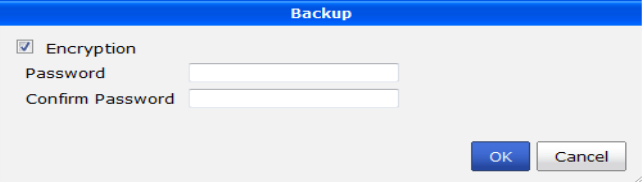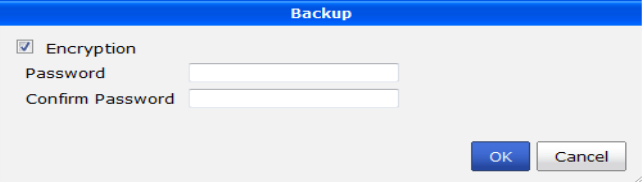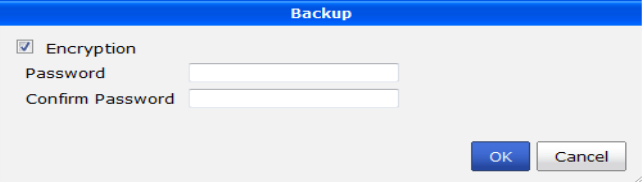Backing up the system
Fortinet recommends that you back up your FortiManager configuration to your management PC or central management server on a regular basis to ensure that, should the system fail, you can quickly get the system back to its original state with minimal affect to the network. You should also perform a back up after making any changes to the FortiManager configuration or settings that affect the managed devices.
You can perform backups manually or at scheduled intervals. You can also create a backups - called checkpoints - that define a point where the FortiManager and network management is stable and functioning. Should any future configurations cause issues, you have a point where the system is stable.
Fortinet recommends backing up all configuration settings from your FortiManager unit before upgrading the FortiManager firmware.
The following procedures enable you to back up your current configuration through the Web‑based Manager. If your FortiManager unit is in HA mode, switch to Standalone mode.
To back up the FortiManager configuration
1. Go to System Settings > General > Dashboard.
2. In the System Information widget, under
System Configuration, select
Backup. The
Backup dialog box appears; see
Figure 38.
3. Configure the following settings:
Encryption | Select to encrypt the backup file with a password. The password is required to restore the configuration. The check box is selected by default. |
Password | (Optional) Select a password. This password is used to encrypt the backup file, and is required to restore the file. (This option is available only when the encryption check box is selected.) |
Confirm Password | Re-enter the password to confirm it. |
4. If you want to encrypt the backup file, select the Encryption check box, then enter and confirm the password you want to use.
5. Select OK and save the backup file on your management computer.