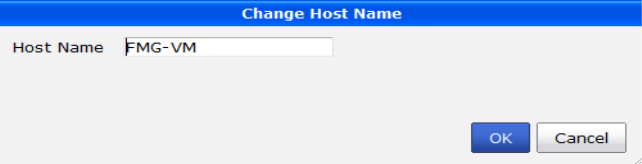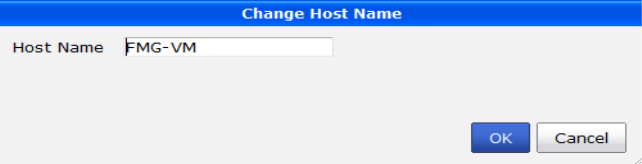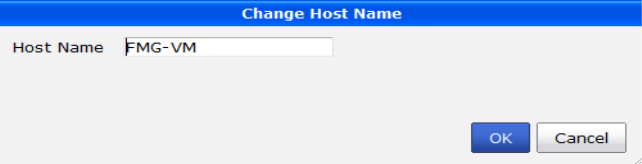Changing the host name
The host name of the Fortinet unit is used in several places.
• It appears in the
System Information widget on the
Dashboard. For more information about the
System Information widget, see
“System Information widget”.
• It is used in the command prompt of the CLI.
• It is used as the SNMP system name. For information about SNMP, see
“SNMP v1/v2c”.
The System Information widget and the get system status CLI command will display the full host name. However, if the host name is longer than 16 characters, the CLI and other places display the host name in a truncated form ending with a tilde ( ~ ) to indicate that additional characters exist, but are not displayed.
For example, if the host name is Fortinet1234567890, the CLI prompt would be Fortinet123456~#.
To change the host name
1. Go to System Settings > General > Dashboard.
2. In the
System Information widget, next to the
Host Name field, select
Change. The
Change Host Name dialog box appears; see
Figure 36.
3. In the Host Name field, type a new host name.
The host name may be up to 35 characters in length. It may include US‑ASCII letters, numbers, hyphens, and underscores. Spaces and special characters are not allowed.
4. Select OK.