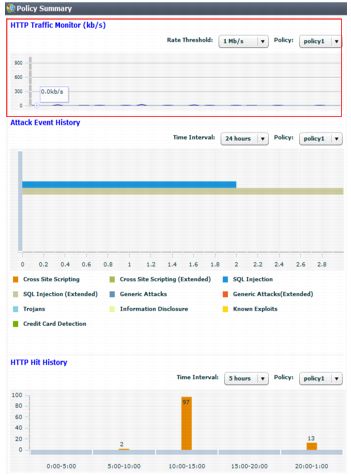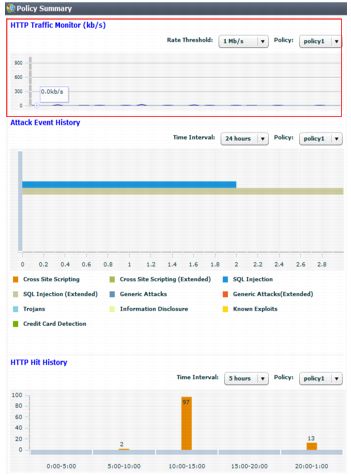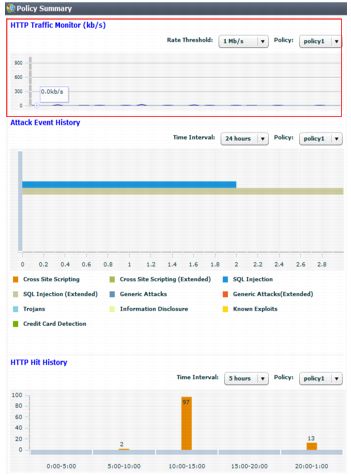Testing your installation
When the configuration is complete, test it by forming connections between legitimate clients and servers at various points within your network topology.
Examine the
HTTP Traffic Monitor section of the
Policy Summary widget on
System > Status > Status. If there is no traffic, you have a problem. See
“Connectivity issues”.
If a connection fails, you can use tools included in the firmware to determine whether the problem is local to the appliance or elsewhere on the network. See
“Troubleshooting”. Also revisit troubleshooting recommendations included with each feature’s instructions.
| If you have another FortiWeb appliance, you can use its web vulnerability scanner to verify that your policies are blocking attacks as you expect. For details, see “Vulnerability scans”. |
You may need to refine the configuration (see
“Expanding the initial configuration”).
Once testing is complete, finish your basic setup with either
“Switching out of offline protection mode” or
“Backups”. Your FortiWeb appliance has many additional protection and maintenance features you can use. For details, see the other chapters in this Administration Guide.