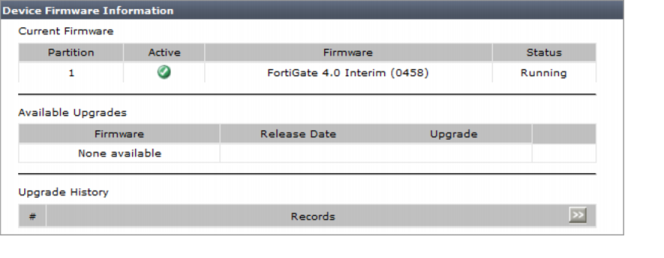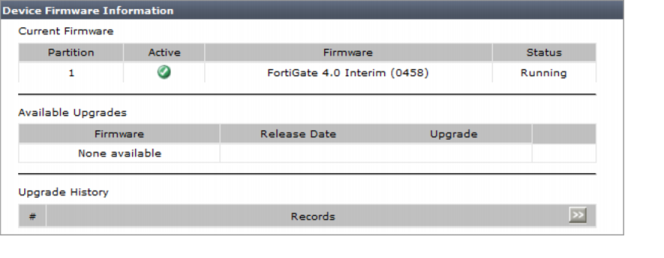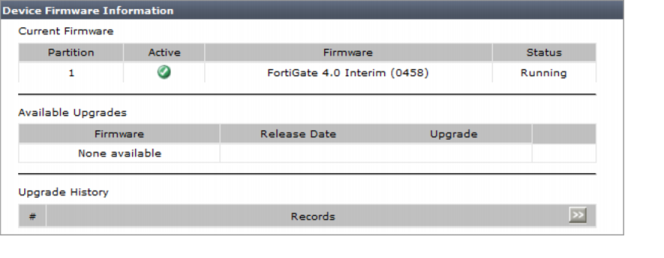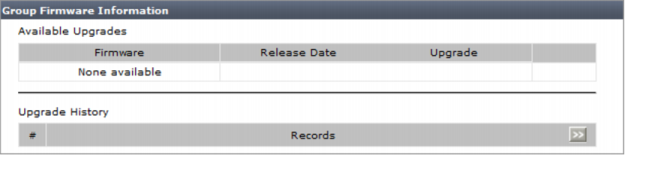Viewing a device or group’s firmware
You can view a device or group's currently installed firmware, as well as historical changes of firmware images. You can use this information to determine which devices you may want to upgrade.
In Device Manager, the Summary tab displays the firmware version number of the currently installed firmware for an individual device or group. The Firmware tab, located after selecting a device, displays detailed firmware information for an individual device or group, including the currently installed firmware image, scheduled firmware changes, and the history of past firmware changes.
When viewing a device or group’s firmware information, you can also schedule a future or immediate firmware change, or clear all future scheduled changes. For more information, see
“Installing firmware images”.
Schedule Time | The time when the next firmware change is scheduled to begin. Firmware changes can be scheduled at either the individual device or group level. |
Image Version | The firmware version that the device will have when the scheduled firmware change is complete. |
Status | The upgrade status on the device, such as None (if no upgrade is currently scheduled), or Accepted (if an upgrade is scheduled, but not yet in progress). |
Delete icon | Select to cancel the next scheduled firmware change. This appears only when firmware information displays. |
Schedule Upgrade | Select to schedule an immediate or future upgrade for the device. |
View History | Select to view a detailed audit trail of all firmware upgrades the device has received from the FortiManager. |
Group Members | The firmware version and configuration synchronization information for each device in the group. This does not appear when an individual device is currently selected. |
| Device | The device’s host name. |
| Model | The device’s model. |
| Firmware | The firmware version currently running on the device. |
| Status | The configuration synchronization status of the device with the FortiManager unit. If the status is not Synchronized, you might need to retrieve or deploy the device’s configuration to synchronize the configuration copy stored on the device itself with the local configuration copy stored on the FortiManager unit. For more information about synchronization, see “Checking device configuration status”. |
To view a device or group’s firmware details:
1. Go to Device Manager and select the type of device you want to view. For example, if you have at least one FortiGate unit registered, FortiGate will appear as an option.
If you want to view a group’s firmware details, go to Device Manager > Group.
2. Select a unit name to view the unit details.
If want to view the details of a group, select a group name.
3. Select the Firmware option from System > Dashboard.
The firmware version and any scheduled upgrades for the selected device or group are listed.
If a group is currently selected, collective information is listed, such VDOM status, description, and NAT or transparent operation mode. Information for each device in the group is also listed, so that you can quickly verify devices whose firmware version is different from the group.
To view a device or group’s firmware history:
1. Go to Device Manager and select the type of device you want to view. For example, if you have at least one FortiGate unit registered, FortiGate will appear as an option.
If you want to view a group’s firmware details, go to Device Manager > Group.
2. Select a unit name to view the unit details.
If want to view the details of a group, select a group name.
3. Select the Firmware option from System > Dashboard.
4. To view all of a device’s firmware history, select the
All History icon,

, in
Upgrade History. To view all of a group’s firmware history, select View History and then select All.
5. To view a specific time period of a group’s firmware history, select View History, select Select, and then configure the start and end times.
6. Select OK.
7. To return to the previous page after viewing either a device or group’s firmware history, select Return.
The group or device’s firmware version and any scheduled upgrades appear.
If a group is currently selected, collective information is listed, such VDOM status, description, and NAT or transparent operation mode. Information for each device in the group is also listed, so that you can quickly verify devices whose firmware version is different from the group.
To determine if a FortiGate device or group has an available firmware upgrade:
1. Go to System Settings > FortiGuard Center > Firmware Images.
2. Expand a device type to reveal the available firmware versions, maintenance releases and patch releases.
3. Compare the firmware image to the current firmware image on the FortiGate device or group.
You must have root administrative privileges to access System Settings > FortiGuard Center > Firmware Images.
For more information about downloading firmware images, see
“Downloading firmware images”. For information about how to schedule or immediately install a firmware upgrade for a device or group, see
“Installing firmware images”.