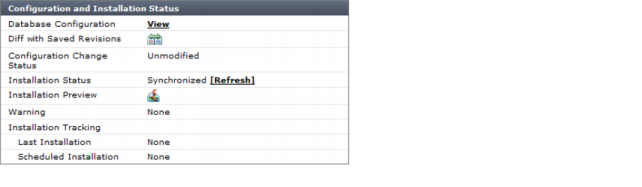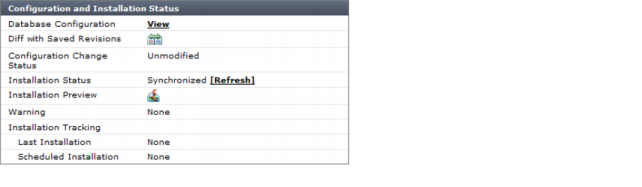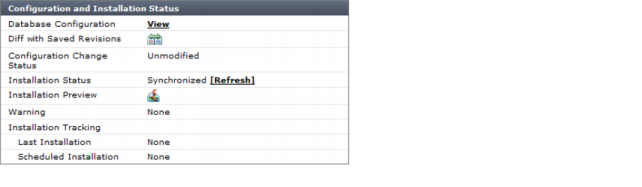Checking device configuration status
In the Device Manager window, when you select a device, you can view that device’s basic information under the Summary tab. You can also check if the current configuration file of the device stored in the FortiManager repository is in sync with the one running on the device.
If you make any configuration changes to a device directly, rather than using the FortiManager system, the configuration on the device and the configuration saved in the FortiManager repository will be out of sync. In this case, you can resynchronize with the device by retrieving the configuration from the device and saving it to the FortiManager repository.
You can use the following procedures when checking device configuration status on a FortiGate, FortiSwitch, FortiCarrier, or FortiMail unit.
To check the status of a configuration installation on a FortiGate unit:
1. Go to Device Manager > FortiGate.
2. On the All FortiGate page, select the FortiGate unit that you want to check the configuration status of.
You are automatically redirected to System > Dashboard > Status of that unit.
3. On the Status page, locate the Configuration and Installation Status widget.
4. Verify the status in the Configuration Change Status row.
The following procedures assume that you are already viewing the devices’ menus in the left-hand pane.
To view the device installation history on a FortiGate unit:
1. In the navigation pane, select Revision History.
2. Select View Installation History.
You are automatically redirected to the View Installation History page.