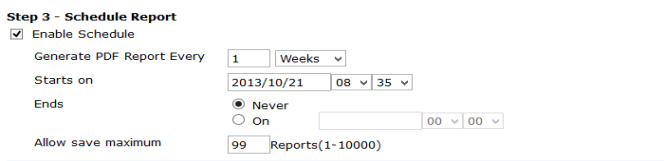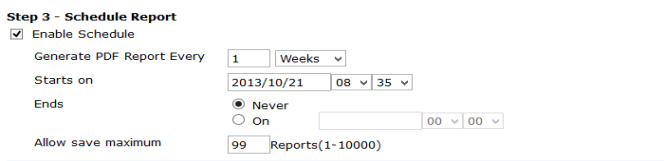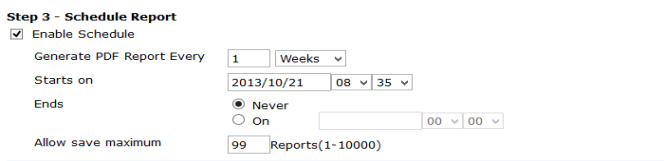Schedules
Report schedules provide a way to schedule an hourly, daily, weekly, or monthly report so that the report will be generated at a specific time. You can also manually run a report schedule at any time and enable or disable report schedules.
The schedule is built-in to the report template.
Configure the following settings:
Enable Schedule | Select to enable report template schedules. |
| Generate PDF Report Every | Select when the report is generated: • Enter a number for the frequency of the report based on the time period selected from the drop-down list, or select On Demand to only run the report manually. • If On Demand is not selected, enter a starting and ending date and time for the file generation, or set it for never ending. |
| Starts On | Enter a starting date and time for the file generation. |
| Ends | Enter an ending date and time for the file generation, or set it for never ending. |
| Allow save maximum | Select a value between 1-10000 for the maximum number of reports to save. |
To edit a report schedule:
1. Go to the Reports tab and right-click a report in the tree menu.
2. Edit the report schedule as required and select Apply to apply the changes.
To delete a scheduled report:
1. Go to the Reports tab and select Report Calendar in the tree menu.
2. Right-click the scheduled report you would like to delete and then select Delete from the pop-up menu.
3. Select OK in the confirmation dialog box to delete the scheduled report.
To manually run a report:
1. Go to the Reports tab and select a report in the tree menu.
2. Select Run Now from the report toolbar in the lower content pane to run the report. Optionally, you can select Run in the template toolbar.
The report will run and the report will be generated and listed under
Latest Reports. See
“Reports” for information on viewing the report.
To disable a scheduled report:
1. Go to the Reports tab and select Report Calendar in the tree menu.
2. Right click the scheduled report and select Disable from the right-click menu.
3. In the confirmation box, select OK.
| Disabling a report will remove all scheduled instances of the report from the report calendar. Completed reports will remain in the report calendar. |