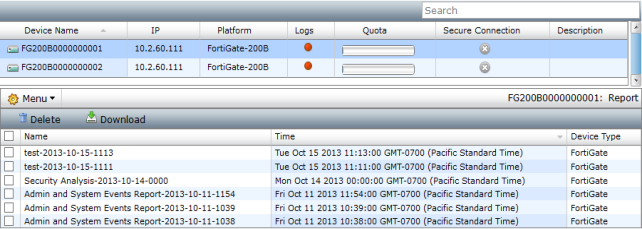Reports
Reports are displayed in the lower content pane. You can view reports that have been generated on the FortiManager system. This page displays the report name, the time and date that the report was generated, and the device type. Select a report from the list to view the report in a new window or tab in your web-browser.
The reports can also be downloaded as PDFs, and deleted.
To view the latest reports:
Latest reports can be viewed for a specific report template from the Reports tab or for a specific device from the Device Manager tab.
To view latest reports from the Reports tab:
1. Go to the Reports tab and select the report in the tree menu.
2. In the lower content pane you can select a report to view the report, delete the report or download the report.
To view latest reports from the Device Manager tab:
1. Go to the Device Manager tab and select the ADOM that contains the device whose latest report you would like to view.
2. The report history is shown in the lower content pane showing a list of all the reports that have been run for that device.
To delete a report:
1. In the Reports content pane, select the checkbox in the right column beside the report name.
2. Select Delete in from the toolbar and select OK in the confirmation dialog box to delete the report or reports.
To delete multiple reports:
1. In the Reports content pane, select the checkbox for Show All to display all reports. The Show All link is displayed when 20 or more reports are in the Latest Reports list.
2. Select the checkbox beside the reports you would like to delete and select Delete in the toolbar. To select all reports, select Select All in the right-click menu and then select Delete.
To download reports:
1. In the Reports content pane, select the download icon in the right column beside the report name.
2. Save the file to your computer, or open the file in an applicable program.
To download multiple reports:
1. In the Reports content pane select Show All to display all reports. The Show All link is displayed when 20 or more reports are in the Latest Reports list.
2. Select the checkbox beside the reports you would like to download and select Download in the toolbar. To select all reports, select Select All in the right-click menu and then select Download.