Figure 201: Schedule a report template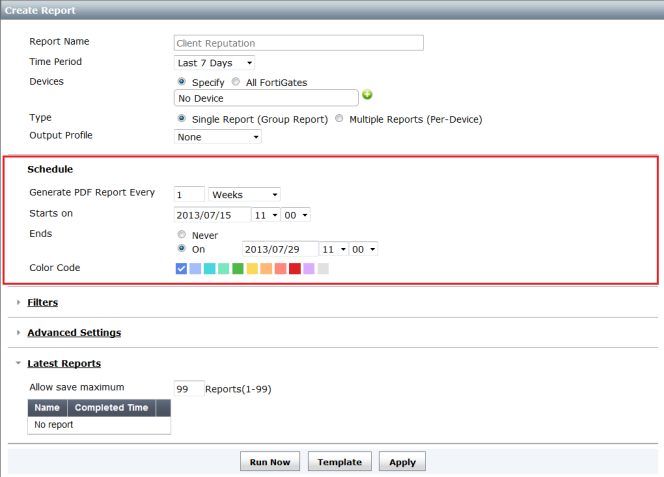
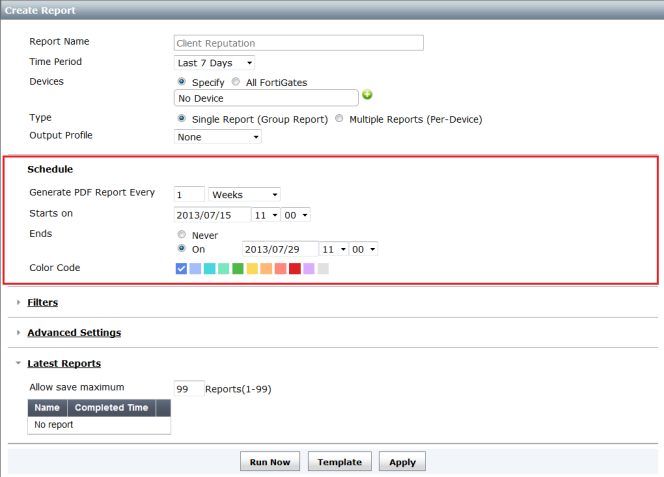
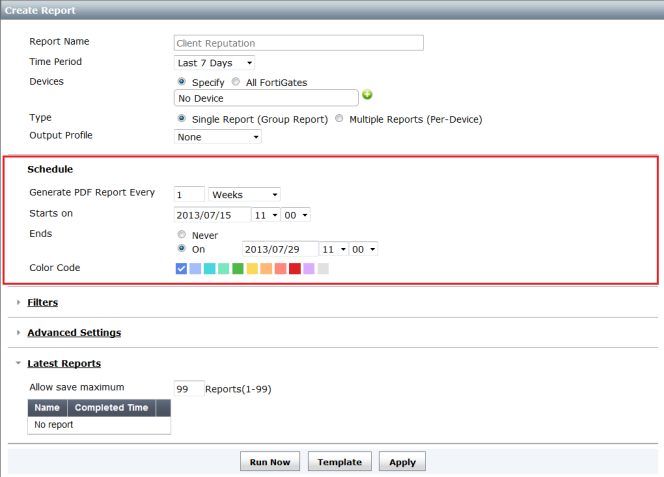
Time Period | Select the time period that the report covers from the drop-down list. | |
Devices | Select the specific devices or arrays that the report will cover. | |
Type | Select Single Report (Group Report) or Multiple Reports (Per Device). | |
Output Profile | Select an output profile for the report (optional). See “Output profile” for more information. | |
Schedule | ||
Generate PDF Report Every | Select when the report is generated: • Enter a number for the frequency of the report based on the time period selected from the drop-down list, or select On Demand to only run the report manually. • If On Demand is not selected, enter a starting and ending date and time for the file generation, or set it for never ending. | |
Starts On | Enter a starting date and time for the file generation. | |
Ends | Enter an ending date and time for the file generation, or set it for never ending. | |
Color Code | Select the color for the report schedule that will be visible on the report calendar. | |
Run Now | Select to run the report against the selected devices. | |
Filter | ||
Add Filter | Add a filter to the schedule. | |
LDAP Query | Select to enable LDAP query for the schedule. Select the LDAP Server and Case Change from the drop-down lists. | |
Advanced Settings | ||
Language | Select the report language from the drop-down menu. The default language is English. | |
Print Table of Contents | Select the check-box to include a table of contents in the report. | |
Print Device List | Select the check-box to include a device list in the report. Three styles are available from the drop-down list: • Compact: Display a compact comma-separated list of device names. • Count: Display only the number of devices. • Detailed: Display a table of device information for each device. | |
Enable Schedule | Select the check-box to enable the report schedule. | |