Figure 188: Example report page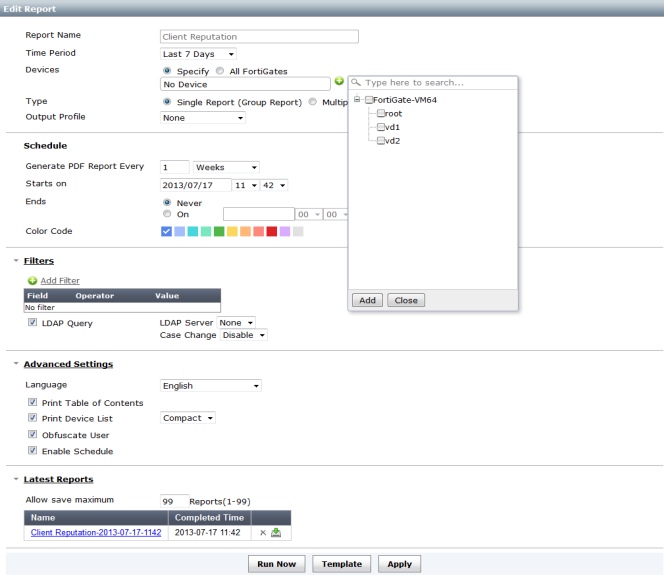
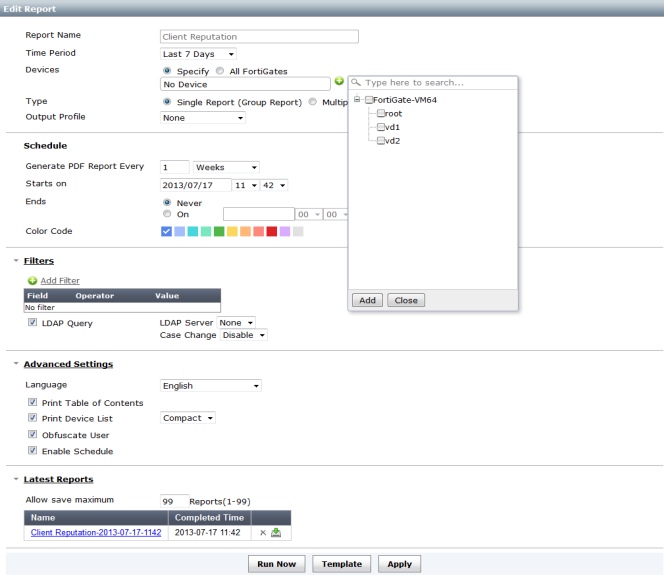
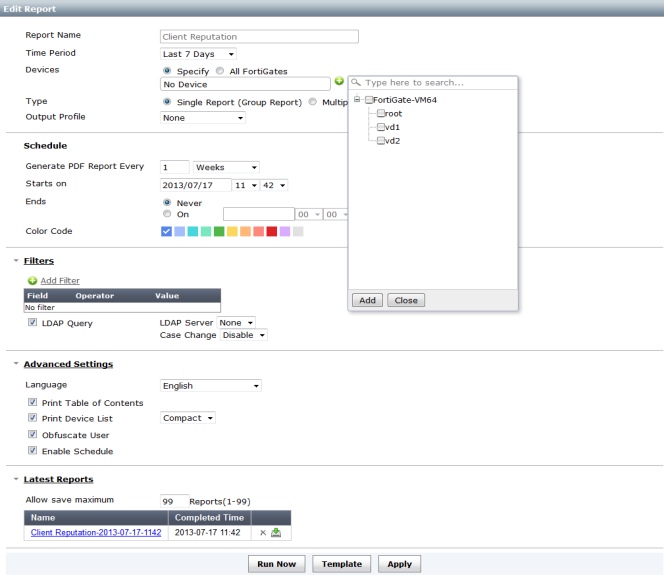
Report Name | The template report name. | |
Time Period | Select the time period from the drop-down list. | |
Devices | Select either Specify to add specific devices or select All FortiGates, All FortiMails or All FortiWebs. | |
Type | Select either Single Report (Group Report) or Multiple Reports (Per-Device). | |
Output Profile | Select the output profile from the drop-down list or select Create New to create a new output profile. | |
Schedule | ||
Generate PDF Report Every | Select a time period from the drop-down lists. | |
Starts on | Select the start date and time. | |
End | Select the end date and time. | |
Color Code | Select a color code to apply to the report schedule. The report calendar entry will reflect this color code. | |
Filters | ||
(+) Add Filter | Select to add filters. Select the field, operator, and value from the drop-down list. These filters will vary based on device type. | |
LDAP Query | Select the checkbox to add an LDAP query. Select the LDAP server from the drop-down list. Select the case change value from the drop-down list. | |
Advanced Settings | ||
Language | Select the report language from the drop-down list. | |
Print Table of Contents | Select the checkbox to print a table of contents. | |
Print Device List | Select the checkbox to print the device list. Select either Compact, Count, or Detailed from the drop-down list. | |
Obfuscate User | Select the checkbox to hide user information. | |
Enable Schedule | Select the checkbox to enable schedules. | |
Latest Reports | ||
Allow save maximum | Select a value between 1-99 for the maximum number of reports to save. | |
Run Now | Select to run the report now. The report in PDF format will be displayed in the Latest Reports table. | |
Template | Select to view and edit the report template. | |
Apply | Select to apply changes to the report template. | |