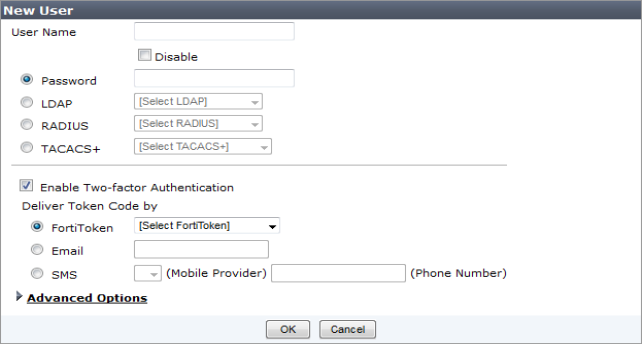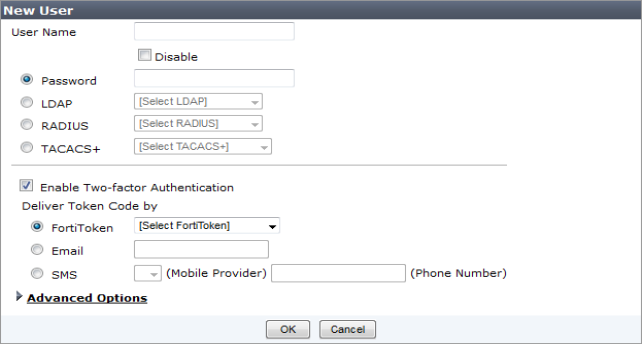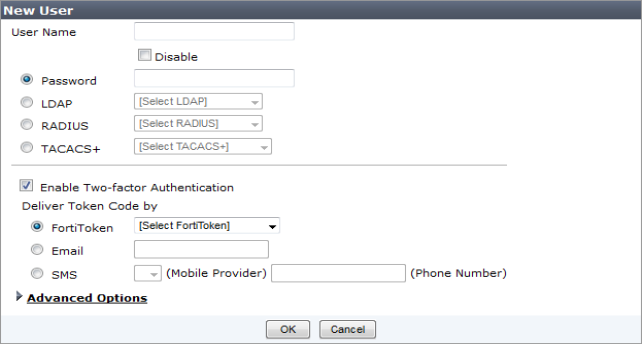FortiToken configuration example
To configure FortiToken objects for FortiToken management, follow these steps:
1. In the object tree menu, browse to User Authentication > FortiToken.
2. Select Create New from the lower content frame tool bar.
3. Enter the serial number or serial numbers of the FortiToken unit or units and select OK to save the setting.
Up to ten serial numbers can be entered.
4. Browse to User Authentication > Local to create a new user.
5. When creating the new user, select Enable Two-factor Authentication, and then select the FortiToken from the drop down menu.
6. Browse to Select User Authentication > User Group, create a new user group, and add the previously created user to this group.
7. Install a policy package to the FortiGate.
8. On the FortiGate, select User > FortiToken. Select the FortiToken created in Step 1 and select to activate the FortiToken unit.