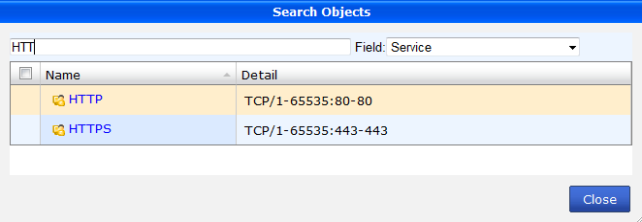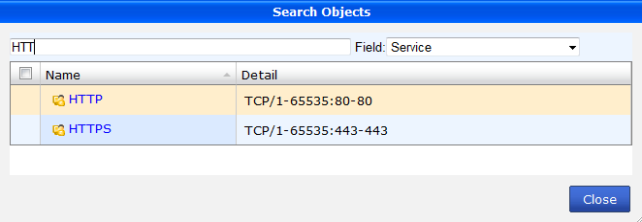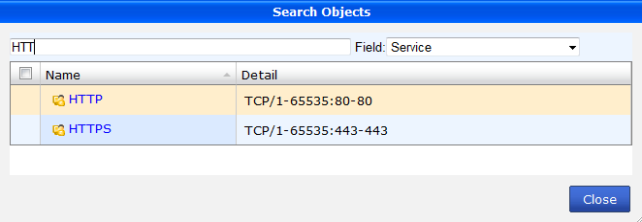Search objects
The search objects tool allows you to search objects based on keywords.
To dynamically search objects:
1. Browse to the object type that you would like to search in the object tree menu.
2. In the search box on the right side lower content frame tool bar enter a search keyword.
3. The results of the search are updated as you type and displayed in the object list.
To search objects:
1. In the Policy & Objects tab, right-click on any policy package and select Search from the pop-up menu.
2. The Search Objects dialog box opens.
3. Enter a search keyword and select the field you would like to search.
4. The results of the search are displayed in the dialog box.