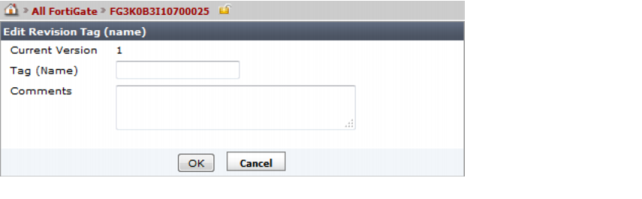Figure 157: Revision history tab


View Installation History | Select to display the installation record of the device, including the ID assigned by the FortiManager system to identify the version of the configuration file installed and the time and date of the installation. You can also view the installation history log and download the log file. |
Retrieve | Select to check out the current configuration running on the device. If there are differences between the configuration file on the device and the configuration file in the repository, a new revision will be created and assigned a new ID number. |
Import | Select to import a configuration file from a local computer to the FortiManager system. See “To import a configuration file from a local computer:”. |
ID | A number assigned by the FortiManager system to identify the version of the configuration file saved on the FortiManager repository. Select an ID to view the configuration file. You can also select the Download button to save this configuration file from the FortiManager system to a local computer. See “To view the configuration settings on a FortiGate unit:” and “To download a configuration file to a local computer:”. |
Name | A name added by the user to make it easier to identify specific configuration versions. You can select a name to edit it and add comments. |
Created by | The time and date when the configuration file was created, and the person who created the file. |
Installation | Display whether a configuration file has been installed or is currently active. The installation time and date is displayed. N/A status indicates that a particular revision was not sent to the device. The typical situation is that the changes were part of a later revision that was sent out to the device. For example, you make some changes and commit the changes. Now you have a revision called ID1. Then you make more changes and commit the changes again. Then you have a revision called ID2, which also includes the changes you made in revision ID1. If you install revision ID2, then the status of revision ID1 becomes N/A. |
Comments | Display the comment added to this configuration file when you edit the file name. |
Diff icon | Show only the changes or differences between two versions of a configuration file. See “Comparing different configuration files” for more details. |
Delete icon | Delete this version from the repository. You cannot delete a version that is currently active on the FortiGate unit. |
Revert icon | Revert the current configuration to the selected revision. FortiManager tags the reverted configuration with a new ID number. For example, if you are currently running version 9 and revert to version 8, a new revision, version 10, is created at the top of the list. See “To revert to another configuration file:”. |
The following procedures assume that you are already viewing the devices’ dashboard menus in the right-hand content pane. |