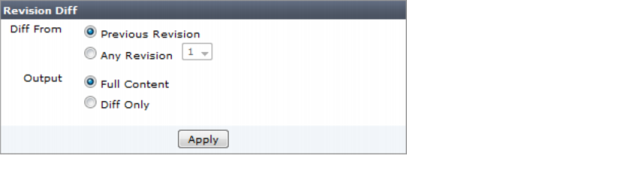Comparing different configuration files
You can compare the changes or differences between two versions of a configuration file by using the Diff function.
The Diff function behaves differently under certain circumstances.
For example, when a device is first added to the FortiManager system, the FortiManager system gets the configuration file directly from the FortiGate unit and stores it as is. This configuration file is version/ID 1.
If you make changes to the device configuration on Device Manager Configuration tab and select Commit, the new configuration file will be saved as version/ID 2. If you use the Diff icon to view the changes/differences between version/ID 1 and version/ID 2, you will be shown more changes than you have made.
This happens because the items in the file version/ID 1 are ordered as they are on the FortiGate unit. Configurations of version/ID 2 are sequenced differently when they are edited and committed in the Device Manager. Therefore, when you compare version/ID 1 and version/ID 2, the Diff function sees every item in the configuration file as changed.
If you take version/ID 2, change an item and commit it, the tag is changed to version/ID 3. If you use Diff with version/ID 2 and version/ID 3, only the changes that you made will be shown. This is because version/ID 2 and version/ID 3 have both been sequenced in the same way in the Device Manager.
The following procedures assume that you are already viewing the devices’ menus in the left-hand pane.
To compare different configuration files:
1. On the content pane with a device already selected, go to the Configuration and Installation Status widget, on the Total Revisions row, select Revision History..
2. On the
Total Revisions row, select the
Revision Diff icon,

.
3. Select either the previous version or specify a different configuration version to compare in Diff From.
4. Select whether to display the full configuration file (Full Content) or only the differences (Diff Only) in Output.
The Full Content mode shows all configuration settings and highlights all configuration differences while the Diff Only mode solely highlights configuration differences.
5. Select Apply.
The configuration differences are displayed in colored highlights:
To revert to another configuration file:
1. In the navigation pane with a device already selected, go to System > Status > Dashboard > Revision History.
2. Select the Revert icon for the revision you want to revert to.
3. Select OK.
A new revision is added to the top of the list.
 .
.