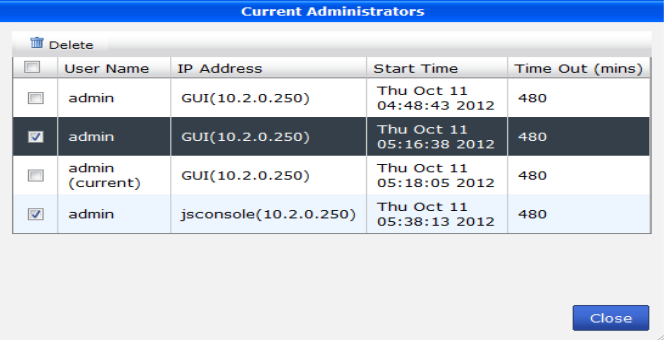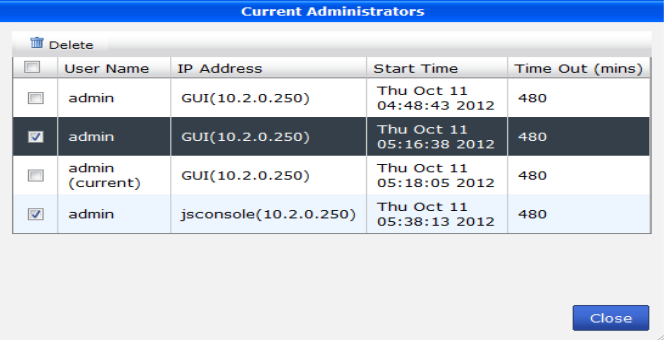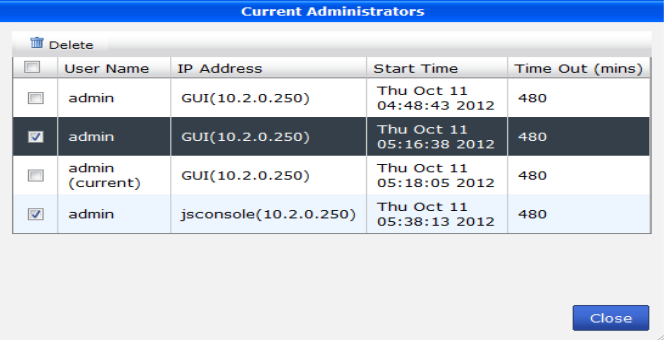Monitoring administrator sessions
The Current Administrators view enables you to view the list of administrators logged into the FortiManager unit. From this window you can also disconnect users if necessary.
To view logged in administrators on the FortiManager unit, go to System Settings > General > Dashboard. In
the System Information widget, under
Current Administrators, select
Detail. The list of current administrator sessions appears; see
Figure 58.
The following information is available:
User Name | The name of the administrator account. Your session is indicated by (current). |
IP Address | The IP address where the administrator is logging in from. |
Start Time | The date and time the administrator logged in. |
Time Out (mins) | The maximum duration of the session in minutes (1 to 480 minutes). |
Delete | Select the check box next to the user and select Delete to drop their connection to the FortiManager unit. |
To disconnect an administrator:
1. Go to System Settings > General > Dashboard.
2. In
the System Information widget, under
Current Administrators, select
Detail. The list of current administrator sessions appears; see
Figure 58.
3. Select the check box for each administrator session that you want to disconnect, and select Delete.
4. Select OK to confirm deletion of the session.
The disconnected administrator will see the FortiManager login screen when disconnected. They will not have any additional warning. It is a good idea to inform the administrator before disconnecting if possible should they be in the middle of important configurations for the FortiManager or another device.