Figure 51: Configure network interfaces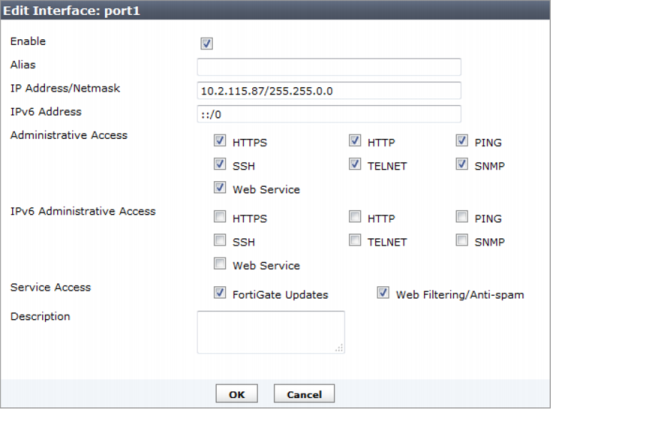
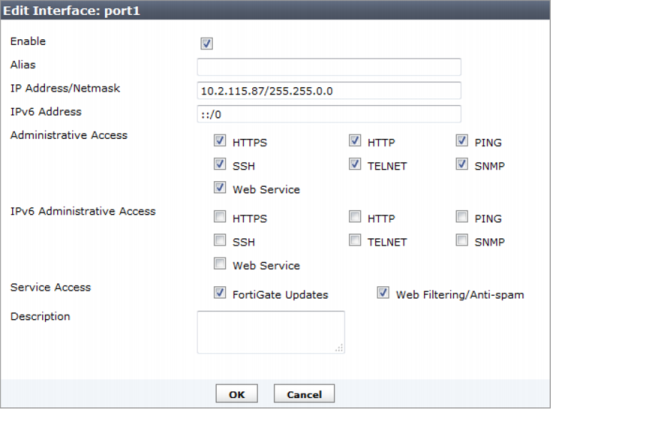
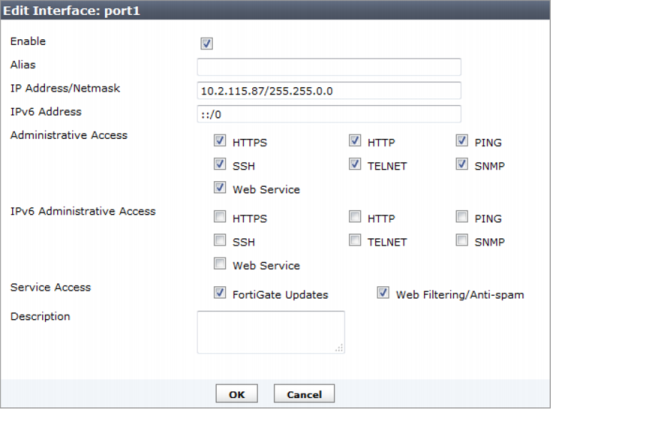
Enable | Select to enable this interface. A green circle with a check mark appears in the interface list to indicate the interface is accepting network traffic. When not selected, a gray circle with an “X” appears in the interface list to indicate the interface is down and not accepting network traffic. |
Alias | Enter an alias for the port to make it easily recognizable. |
IP Address/Netmask | Enter the IP address and netmask for the interface. |
IPv6 Address | Enter the IPv6 address for the interface. |
Administrative Access | Select the services to allow on this interface. Any interface that is used to provide administration access to the FortiManager unit will require at least HTTPS or HTTP for web-manager access, or SSH for CLI access. |
IPv6 Administrative Access | Select the services to allow on this interface. |
Service access | Select the services that will communicate with this interface. |
Description | Enter a brief description of the interface (optional). |