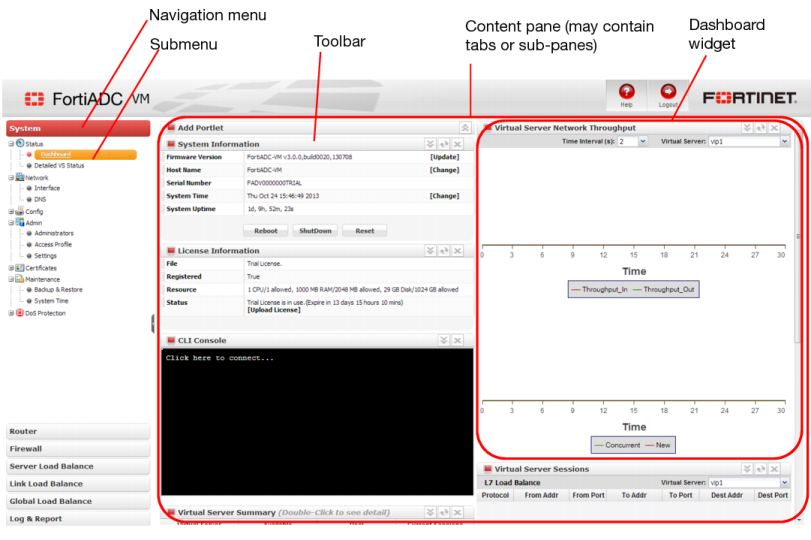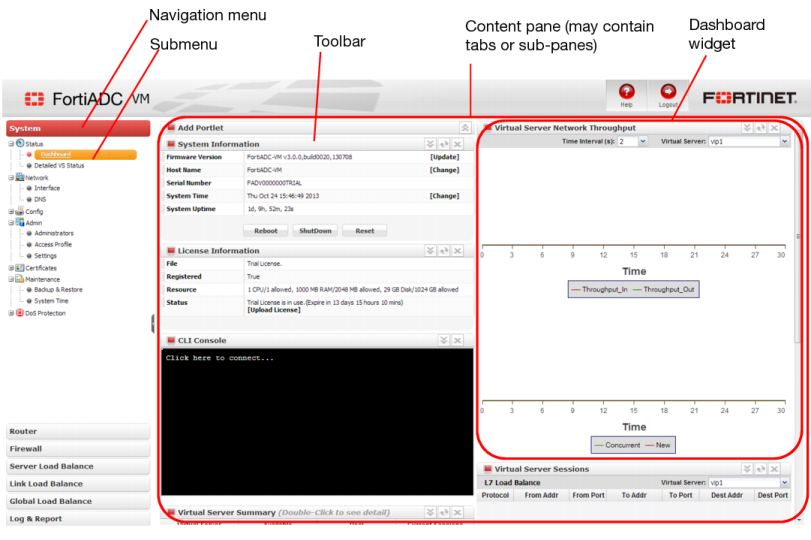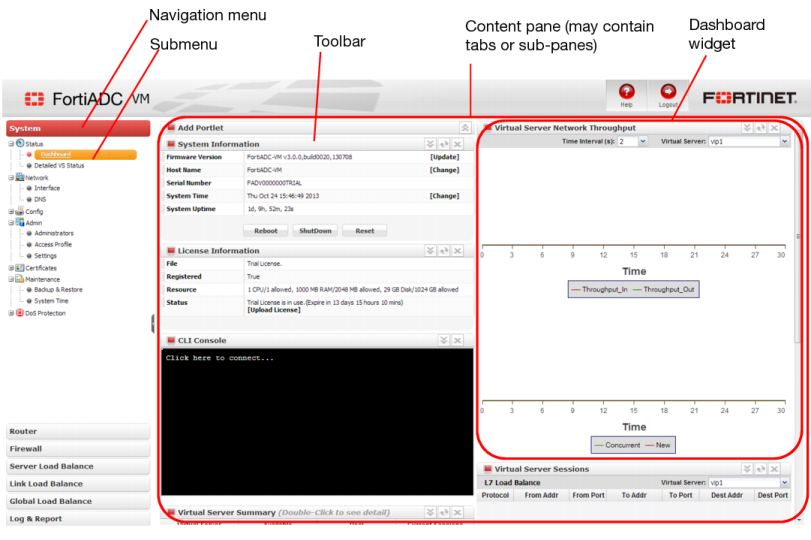Buttons, menus, & the displays
A navigation menu is located on the left side of the web UI. To expand a menu item, simply click it. To expand a submenu item click the + button located next to the submenu name, or click the submenu name itself. To view the pages located within a submenu, click the name of the page.
To expand or collapse an area of the menu, click the name of the area itself. Within each area may be multiple submenus. To expand or collapse a submenu, click the + or - button next to the submenu name, or click the name of the submenu itself.
Within each submenu may be one or more tabs or sub-panes, which are displayed to the right of the navigation menu, in the content pane. At the top of the content pane is a toolbar. The toolbar contains buttons that enable you to perform operations on items displayed in the content pane, such as importing or deleting entries.
See also