Figure 27: Add log forwarding dialog box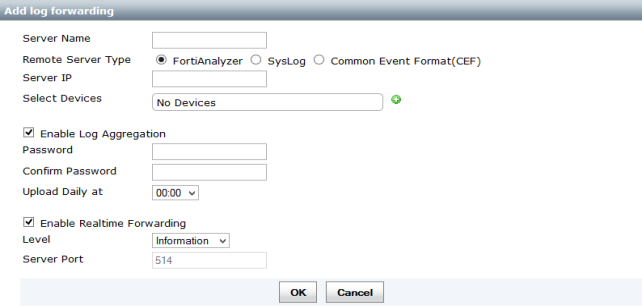
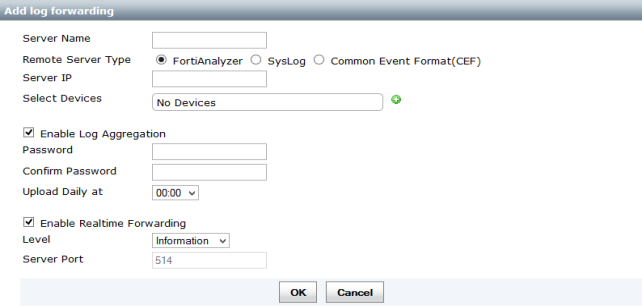
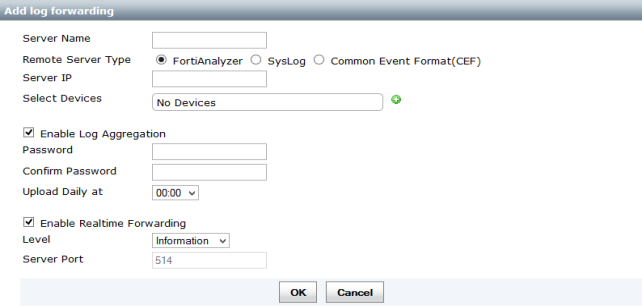
Server Name | Enter a name to identify the remote server. | |
Remote Server Type | Select the remote server type. Select one of the following: FortiAnalyzer, Syslog, Common Event Format (CEF). | |
Server IP | Enter the server IP address. | |
Select Devices | Select the add icon to select devices. Select devices and select OK to add the devices. | |
Enable Log Aggregation | Select to enable log aggregation. This option is available when Remote Server Type is FortiAnalyzer. | |
Password | Enter the server password. | |
Confirm Password | Re-enter the server password. | |
Upload Daily at | Select a time from the drop-down list. | |
Enable Realtime Forwarding | Select to enable realtime log forwarding. | |
Level | Select the logging level from the drop-down list. Select one of the following: Emergency, Alert, Critical, Error, Warning, Notification, Information, or Debug. | |
Server Port | Enter the server port. When Remote Server Type is FortiAnalyzer, the port cannot be changed. The default port is 514. | |