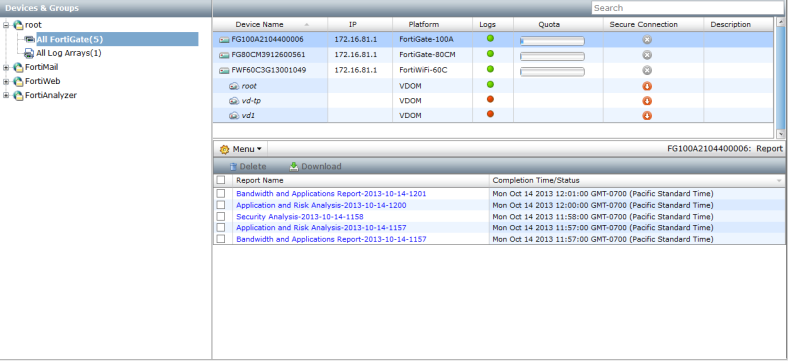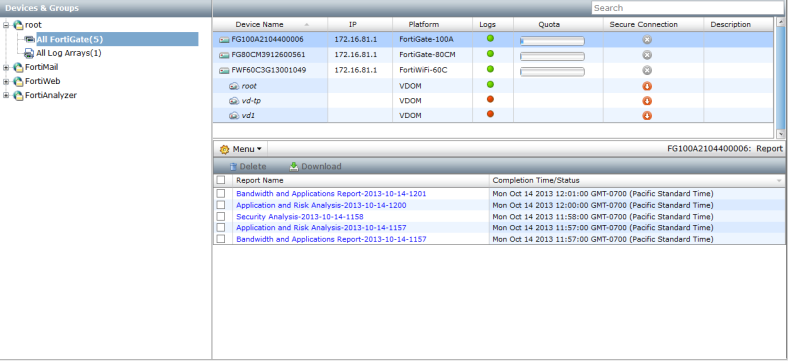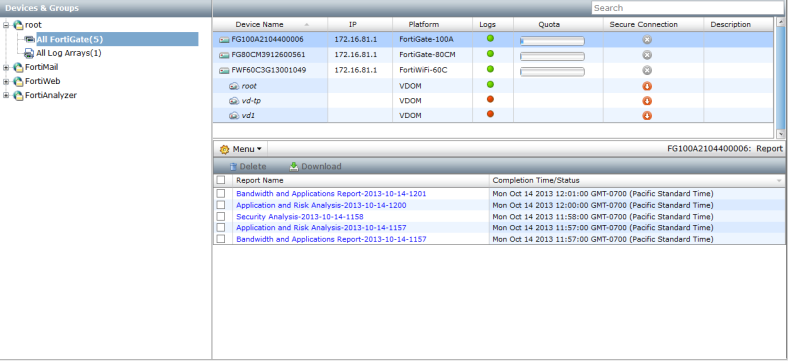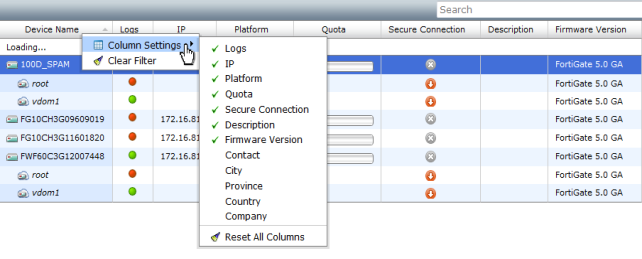Device Manager
The
Device Manager tab allows you to add and edit devices and VDOMs, and view real-time monitor data for those devices. It also allows you to create, edit, and delete ADOMs when they are enabled (see
“System Information widget”). You can also configure log arrays for group-based access to logs and reports.
Figure 15 shows the Device Manager page.
The tree menu shows the ADOMs and the device and log arrays within those ADOMs. If ADOMs are disabled, the tree menu simply shows the devices and log arrays.
The device and VDOM list can be searched using the search box in the content pane toolbar. The columns shown in the list can be customized, and the list can be sorted by selecting a column header.
To change the column settings:
1. Right-click on a column heading in the content pane.
2. Select Column Settings in the right-click menu.
Columns currently included in the content pane table have a green check mark next them.
3. Select a column from the list to add or remove that column from the table.
Select Reset All Columns to reset the table to its default state