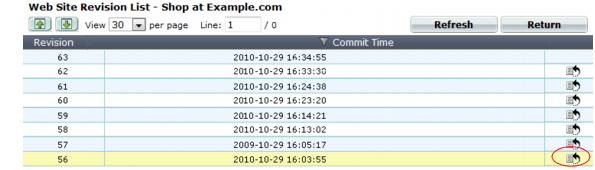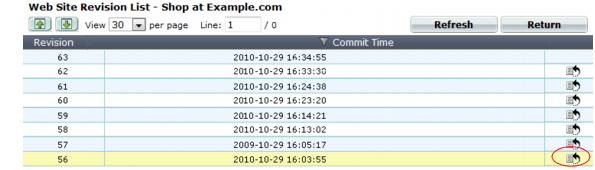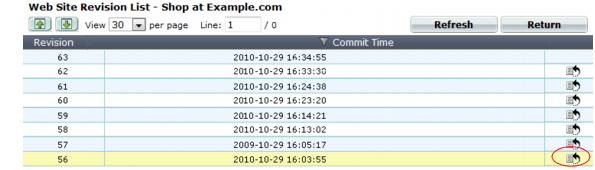Reverting a defaced web site
When you configure a FortiWeb appliance to protect a web site via anti-defacement, FortiWeb periodically downloads a backup copy of that web site’s files automatically. It creates a new backup revision in the following cases:
• When the FortiWeb appliance initiates monitoring for the first time, the FortiWeb appliance will download a backup copy of the web site’s files and store it as the first revision.
• If the FortiWeb appliance could not successfully connect during a monitor interval, it will create a new revision the next time that it re-establishes the connection.
If you choose not to enable
Restore Changed Files Automatically, you can still manually revert the defaced web site after a defacement attack to any known good backup revision that the FortiWeb appliance has downloaded.
To revert a web site to a backup revision
1. Go to Web Anti-Defacement > Web Anti-Defacement > Web Site with Anti-Defacement.
2. Mark the check box next to the web site you want to revert, click the Revert icon.
A dialog appears, listing previous site backup copies.
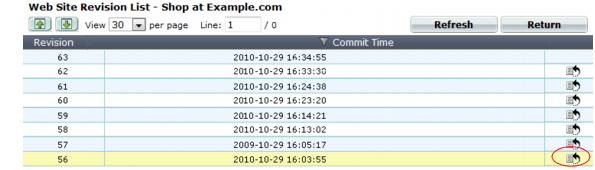
3. In the row corresponding to the copy that you want to restore, click the Revert to this time icon.
The FortiWeb appliance connects to the web server and replaces defaced files from the revision you selected.
4. Click OK.