Figure 71: Operation widget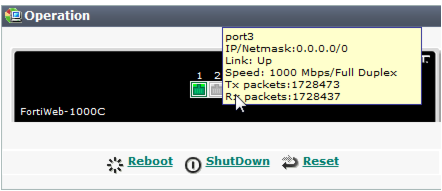
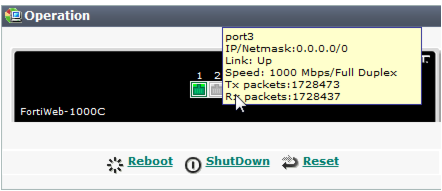
The detected physical link status indicator does not indicate whether you have administratively enabled or disabled the network interface. To bring up or bring down a network interface, see “Network interface or bridge?”. |
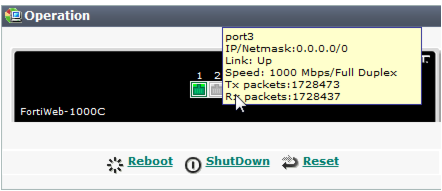
Button | Description |
Reboot | Click to halt and restart the operating system of the FortiWeb appliance. |
Shut Down | Click to halt the operating system of the FortiWeb appliance, preparing its hardware to be powered off. |
Reset | Click to revert the configuration of the FortiWeb appliance to the default values for its currently installed firmware version. Caution: Back up the configuration before selecting Reset. This operation cannot be undone. Configuration changes made since the last backup will be lost. For instructions on backing up the configuration, see “Restoring a previous configuration”. |