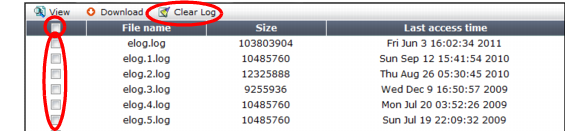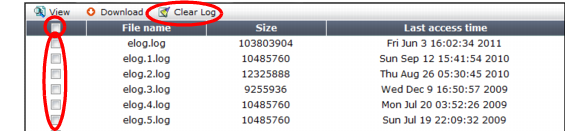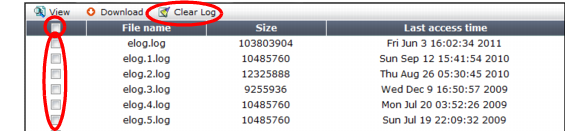Deleting log files
If you have downloaded log files to an external backup, or if you no longer require them, you can delete one or more locally stored log files to free disk space.
To delete a log file
1. Go to one of the log types, such as Log&Report > Log Access > Event.
To access this part of the web UI, your administrator’s account access profile must have
Read and
Write permission to items in the
Log & Report category. For details, see
“Permissions”.
2. Click Log Management.
A page appears, listing each of the log files for that type that are stored on the local hard drive.
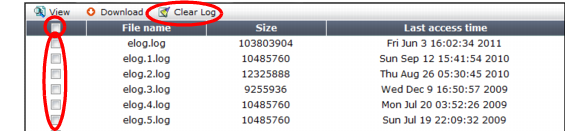
3. Either:
• To delete all log files, mark the check box in the column heading. All rows’ check boxes will become marked.
• To delete some log files, mark the check box next to each file that you want to delete.
4. Click Clear Log.