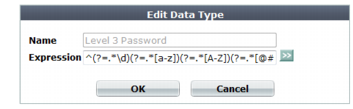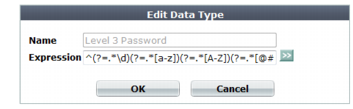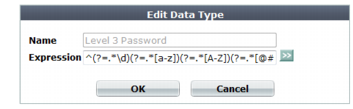Defining custom data types
In addition to using the predefined regular expressions that FortiWeb has to detect data types, you can also configure your own custom data types.
| To create a custom data type by modifying a predefined data type, copy the text in the Pattern column of the predefined data type, then paste it into a custom data type. |
To create a custom data type
1. Go to Auto Learn > Custom Pattern > Data Type.
To access this part of the web UI, your administrator’s account access profile must have
Read and
Write permission to items in the
Server Policy Configuration category. For details, see
“Permissions”.
2. Click Create New.
A dialog appears.
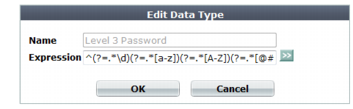
3. In Name, type a unique name that can be referenced by other parts of the configuration. Do not use spaces or special characters. The maximum length is 35 characters.
4. In Expression, enter a regular expression that defines this data type.
5. To test the regular expression against sample text, click the >> (test) icon. This opens the
Regular Expression Validator window where you can fine-tune the expression (see
“Regular expression syntax”).
6. Click OK.
See also