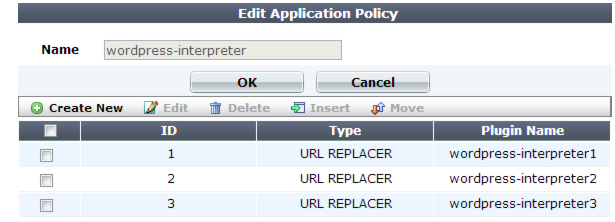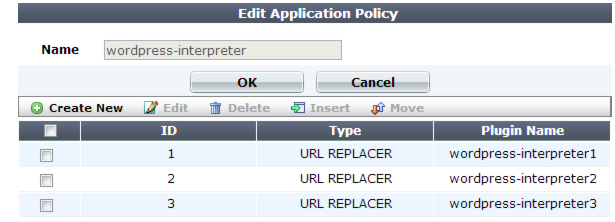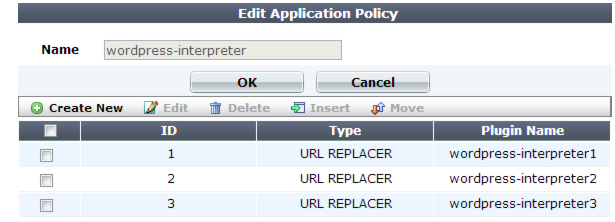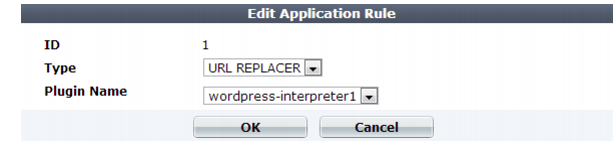Grouping URL interpreters
In order to use URL interpreters with an auto-learning profile, you must group URL replacers into sets.
Sets can be:
• mutually exclusive, where the set contains expressions for all possible URL structures, but only one of the URL replacers will match a given request’s URL
• sequential, where the set contains expressions to interpret multiple parameters in a single given URL; each interpreter’s URL input is the URL output of the previous interpreter, and they each parse the URL until all parameters have been extracted; sequential order of interpreters is determined by the URL interpreter’s Priority in the set
To create a custom application policy
2. Go to Auto Learn > Application Templates > Application Policy.
To access this part of the web UI, your administrator’s account access profile must have
Read and
Write permission to items in the
Autolearn Configuration category. For details, see
“Permissions”.
3. Click Create New.
A dialog appears.
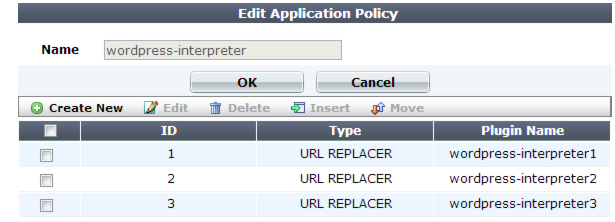
4. In Name, type a name that can be referenced by other parts of the configuration. Do not use spaces or special characters. The maximum length is 35 characters.
5. Click OK.
6. Click Create New.
A dialog appears.
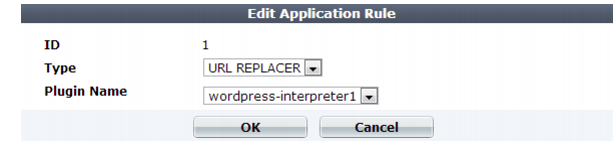
7. From Plugin Name, select an existing URL replacer from the drop-down list.
8. Click OK.
9. Repeat the previous steps for each URL replacer you want added to the policy.
See also