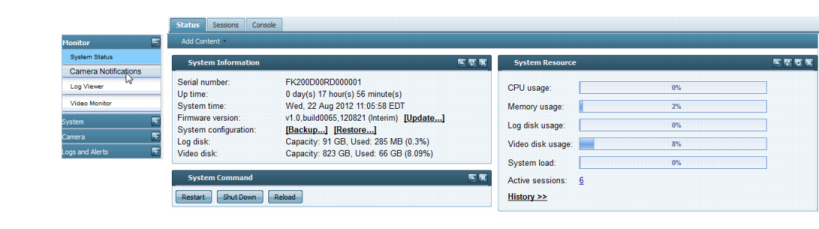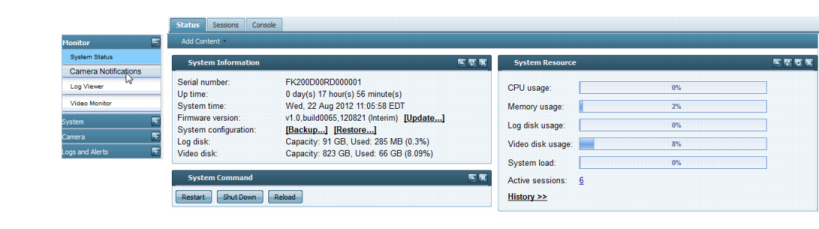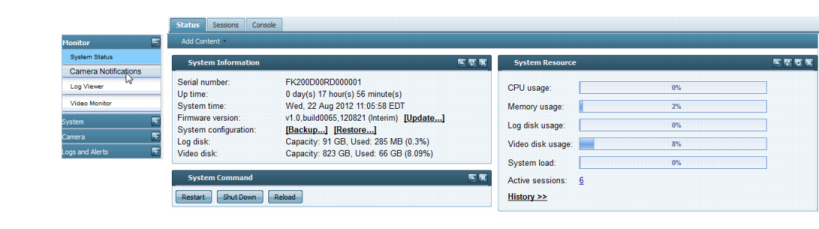Connecting to FortiRecorder web UI
You can connect to the web UI using its default settings. (By default, HTTPS access to the web UI is enabled.)
Table 4: Default settings for connecting to the web UI
Network Interface | port1 |
URL | |
Administrator Account | admin |
Password | |
Requirements
• a computer with an RJ-45 Ethernet network port
• a crossover Ethernet cable
• a web browser. For supported web browsers, see the release notes.
• If you are running FortiRecorder version 2.3 and older firmware, Apple QuickTime 7.1 or greater plug-in is required for video display. Note that starting from QuickTime 7.7.9, QuickTime typical install does not install the web plugin by default. You have to use custom install and select the web plugin.
Starting from FortiRecorder version 2.4, HTML5 is supported. On most platforms, QuickTime plugin is not required anymore. For details, see the FortiRecorder version 2.4 release notes.
To connect to the web UI
1. On your management computer, configure the Ethernet port with the static IP address 192.168.1.2 with a netmask of 255.255.255.0.
2. Using the Ethernet cable, connect your computer’s Ethernet port to the FortiRecorder appliance’s port1.
3. Start your browser and enter the URL:
(Remember to include the “s” in https://.)
Your browser connects the appliance.
4. In the Name field of the login page, type admin, then click Login. (In its default state, there is no password for this account.)
Login credentials entered are encrypted before they are sent to the FortiRecorder appliance. If your login is successful, the web UI appears.
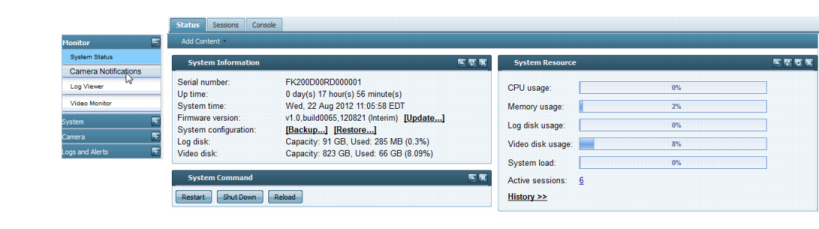
See also