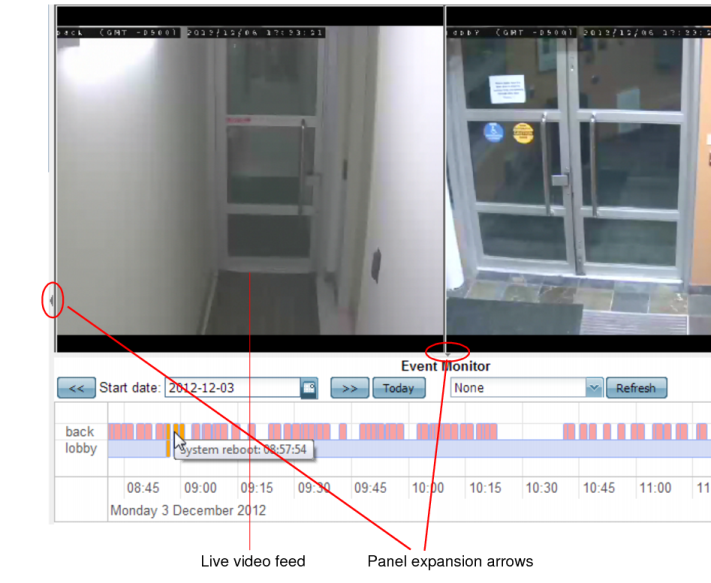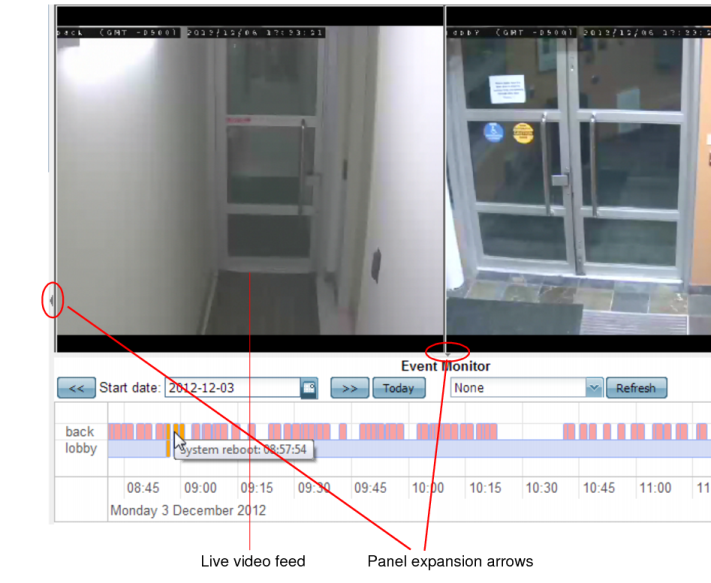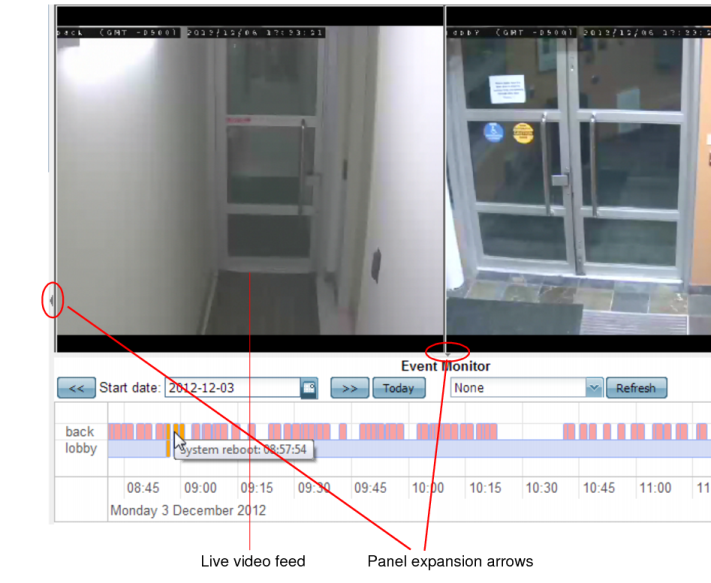Watching live video feeds
Once the cameras are connected and configured, administrators can use the web UI to view live video feeds from the cameras.
Administrators will use the surveillance system slightly differently than other users (“operators” or “viewers”) such as security guards. Operators and viewers can only watch the live video and do not have the privilege to configure the system settings.
To view live video from your cameras as an administrator
1. Go to Monitor > Video Monitor
Buffering (a blue “Q” appears, with an oscillating dotted line underneath) may take a few seconds, depending on the network, the
Resolution of the camera, and your computer. When buffering is done, the current live video feed should appear.
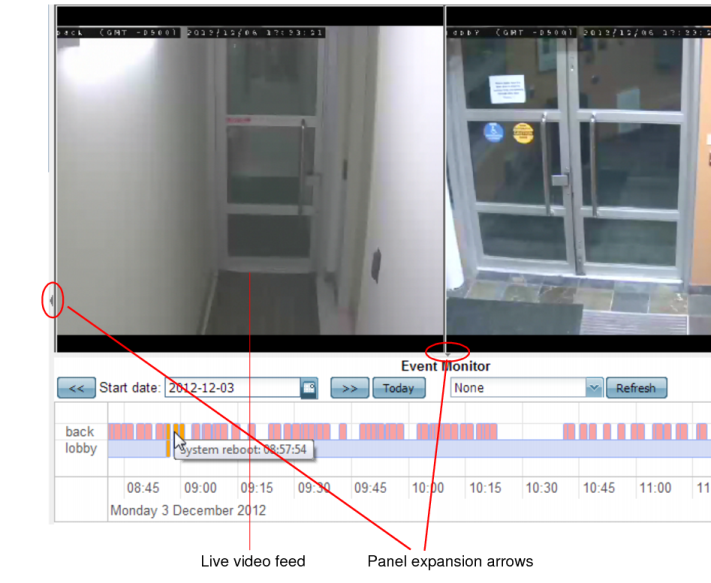
2. There are very thin arrows at the bottom and (for administrators) right of the video viewer frame. If you are an administrator, click the arrow on the right to expand the image adjustment control panels.
3. If you logged in as an administrator, on the right pane, in the Selection area, choose which cameras you want to view.
4. If you logged in using a non-administrator account, your cameras have already been selected for you. If they are not correct, ask an administrator to reconfigure your account.
See also