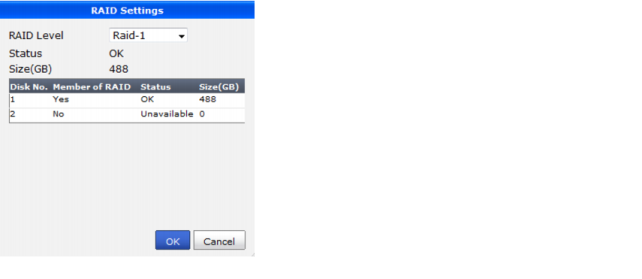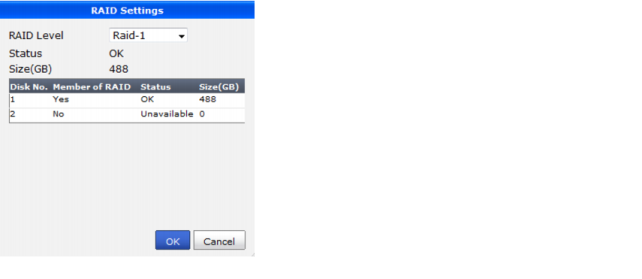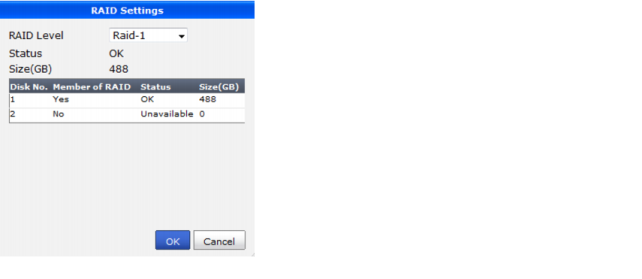Configuring RAID
RAID (Redundant Array of Independent Disks) helps to divide data storage over multiple disks which provides increased data reliability. FortiManager units that contain multiple hard disks (typically, the FortiManager-3000B or higher) can configure the RAID array for capacity, performance and availability.
You can view the status of the RAID array from the RAID Monitor widget on the
System Settings > General > Dashboard page. The RAID Monitor widget displays the status of each disk in the RAID array, including the disk’s RAID level. This widget also displays how much disk space is being used. For more information, see
“Viewing RAID status”.
The
Alert Message Console widget, located in
System Settings> General >
Dashboard provides detailed information about RAID array failures. For more information see
“Viewing alert messages”.
If you need to remove a disk from the FortiManager unit, you can hot swap it. Hot swapping means that you can remove a failed hard disk and replace it with a new one even while the FortiManager unit is still in operation. Hot swapping is a quick and efficient way to replace hard disks. For more information about hot swapping, see
“Replacing hard disks”.
To configure RAID:
1. Go to System Settings > General > Dashboard.
2. From the RAID monitor widget title bar, select RAID Settings.
The RAID Settings dialog box appears.
3. From the RAID Level list, select the RAID option you want to configure and then select Apply. Once selected, depending on the RAID level, it may take a while to generate the RAID array.
4. Select OK to save the setting.