Figure 8: ADOM table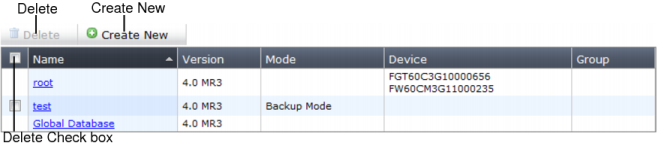
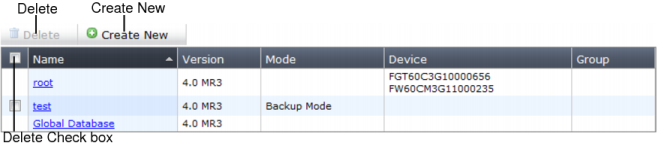
The Administrator Domain tab appears only when you log in as the admin user. |
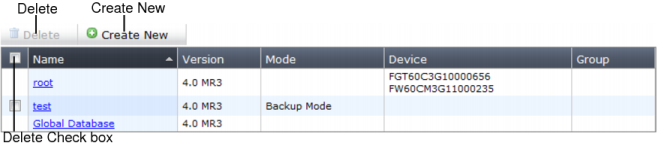
Delete check box | Select the check box when you want to remove one or more ADOMs. Select Delete (located above the table) to remove the domain or domains. Note: Before you can delete an ADOM, you must first remove all devices from that domain. See “Removing devices from a domain.” |
Create New | Select to create a new ADOM. See “Adding an ADOM”. |
Name | The name of the ADOM. Select the name to enter that ADOM. The new domain information will be displayed in the Main Menu Bar. |
Version | The global database version and release of the objects to configure for the devices. |
Mode | The ADOM mode, such as Backup Mode (see “Backup mode ADOMs”). |
Device | A list of devices in the ADOM. |
Group | A list of groups of devices in the ADOM. |