Figure 172: Mail server list 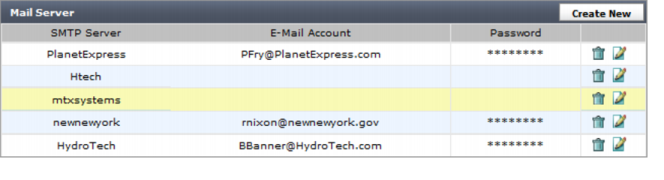
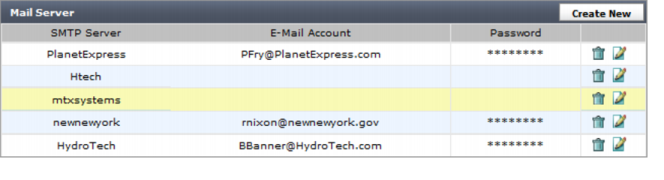
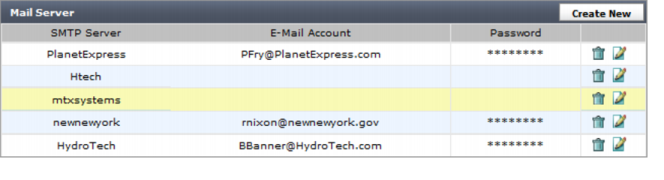
Create New | Select to add a new mail server. For more information, see “To add a mail server:”. |
SMTP Server | The SMTP server you have added. |
E-Mail Account | The email address used for accessing the account on the SMTP server. |
Password | The password used in authentication of that server. The password displays as ******. |
Delete icon | Select to remove a mail server. This icon does not appear if the mail server is used by an alert event. |
Edit icon | Select to modify a mail server. |
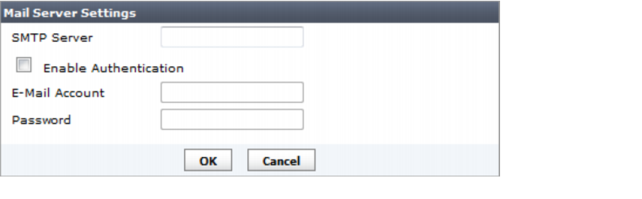
SMTP Server | Enter the name/address of the SMTP email server. | |
Enable Authentication | Select to enable SMTP authentication. When set, you must enter an email address and password for the FortiManager system to send an email with the account. | |
Email Account | Enter the user name for logging on to the SMTP server to send alert mails. You only need to do this if you have enabled the SMTPauthentication. The account name must be in the form of an email address, such as user@example.com. | |
Password | Enter the password for logging on to the SMTP server to send alert email. You only need to do this if you enabled SMTP authentication. | |