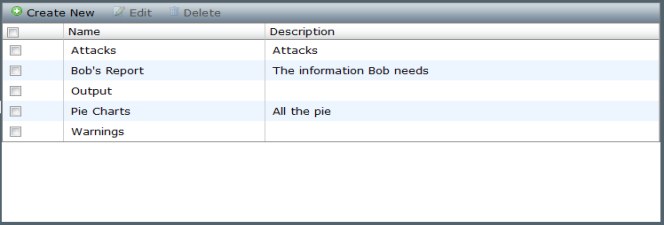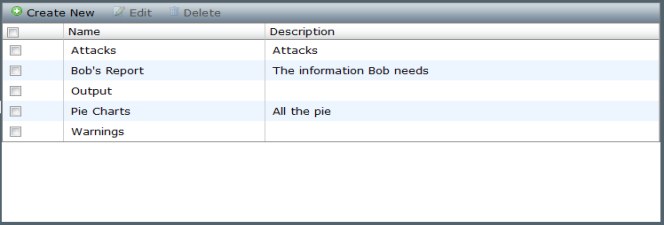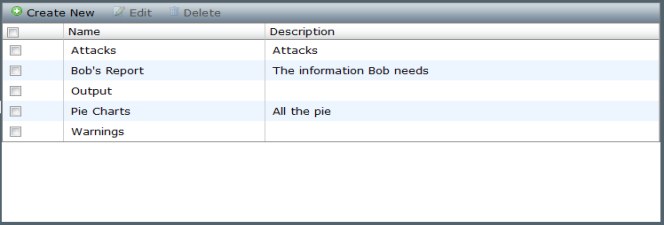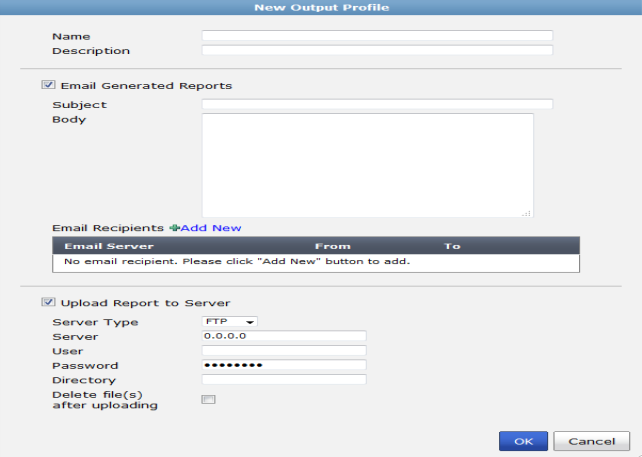Output profile
Output profiles allow you to define email addresses to which generated reports are sent, and provides an option to upload the reports to FTP, SFTP, or SCP servers. Once created, an output profile can be specified in a report schedule; see
“Schedules”.
| You must configure a mail server before you can configure an output profile. |
To create a new output profile:
1. Go to the Reports tab and select Advanced > Output Profile in the tree menu.
2. Select Create New on the toolbar, or right-click in the output profile list and select New from the pop-up menu.
The Create New Output Profile dialog box opens.
3. Enter the following information:
Name | Enter a name for the new output profile. |
Description | Enter a description for the output profile (optional). |
Email Generated Reports | Enable email generated reports. |
| Subject | Enter a subject for the report email. |
| Body | Enter body text for the report email. |
| Email Recipients | Select the email server from the drop-down list and enter to and from email addresses. Select the plus (+) icon to add another entry so that you can specify multiple recipients. |
Upload Report to Server | Enable uploading the reports to a server. |
| Server Type | Select FTP, SFTP, or SCP from the drop-down list. |
| Server | Enter the server IP address. |
| User | Enter the username. |
| Password | Enter the password. |
| Directory | Specify the directory where the report will be saved. |
| Delete file(s) after uploading | Select to delete the report after it has been uploaded to the selected. |
4. Select OK to create the new output profile.
To edit an output profile:
1. Go to the Reports tab and select Advanced > Output Profile in the tree menu.
2. Double-click on the output profile that you would like to edit, or select the output profile and select Edit from the toolbar or right-click menu. The Edit Output Profile dialog box opens.
3. Edit the information as required and select OK to finish editing the output profile.
To delete output profiles:
1. Go to the Reports tab and select Advanced > Output Profile in the tree menu.
2. Select the output profile or profiles that you would like to delete and select Delete from the toolbar or right-click menu.
3. Select OK in the confirmation dialog box to delete the selected output profile or profiles.