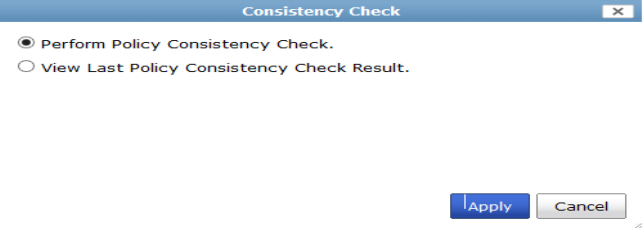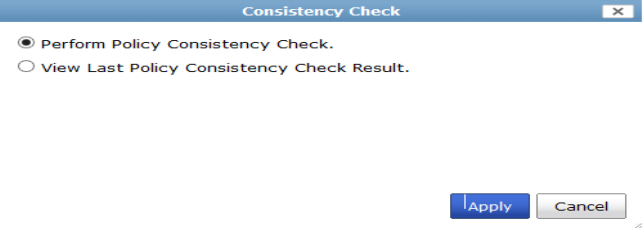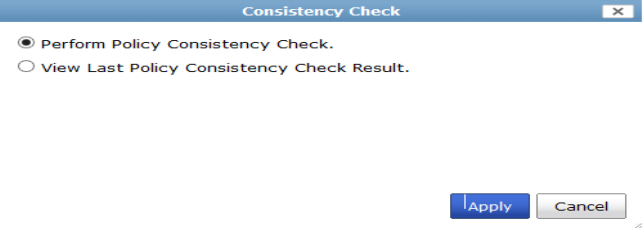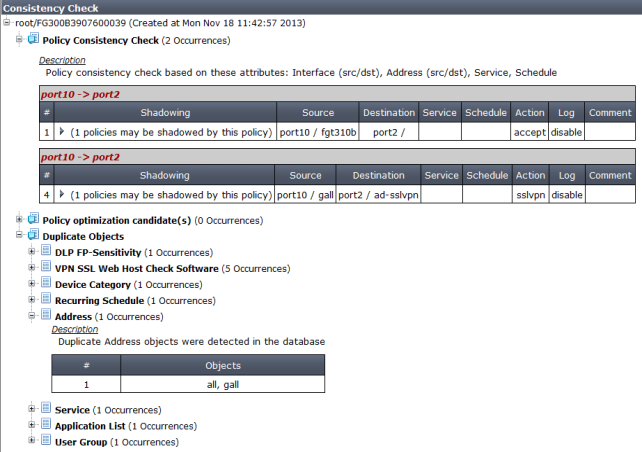Perform a policy consistency check
The policy check tool allows you to check all policy packages within an ADOM to ensure consistency and eliminate conflicts that may prevent your devices from passing traffic. This allows you to optimize your policy sets and potentially reduce the size of your databases.
The check will verify:
• Object Duplication: two objects that have identical definitions
• Object Shadowing: a higher priority object completely encompasses another object of the same type
• Object Overlap: one object partially overlaps another object of the same type
• Object Orphaning: an object has been defined but has not been used anywhere.
The Policy Check uses an algorithm to evaluate policy objects, based on the following attributes:
• The source and destination interface policy objects,
• The source and destination address policy objects,
• The service and schedule policy objects.
To perform a policy check:
1. Select the specific ADOM on which you would like to perform a consistency check from the drop-down list in the toolbar.
2. Right-click on a policy package or folder in the Policy Package tree.
3. Under the Policy Package heading in the pop-up menu, select Policy Check.
The Consistency Check dialog box opens.
4. To perform a new consistency check, select Perform Policy consistency Check, then select Apply.
A policy consistency check is performed, and the results screen is shown.
To view the results of the last policy consistency check:
1. Select the specific ADOM on which you would like to perform a consistency check from the drop-down list in the toolbar.
2. Right-click on a policy package or folder in the Policy Package tree.
3. Under the Policy Package heading in the pop-up menu, select Policy Check.
The Consistency Check dialog box opens.
4. To view the results of the most recent consistency check, select View Last Policy Consistency Check Results, then select Apply.
The Consistency Check window opens, showing the results of the last policy consistency check. See
Figure 182.