Figure 153: Script list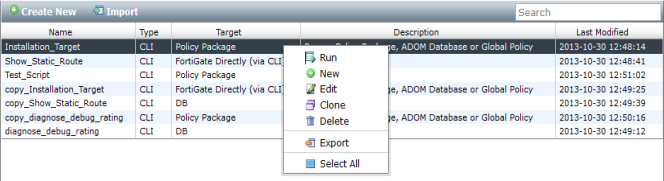
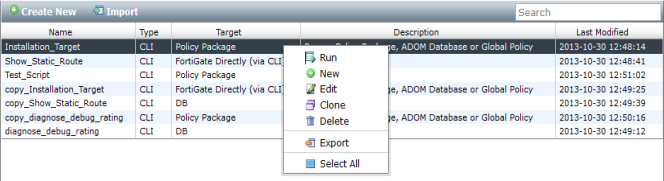
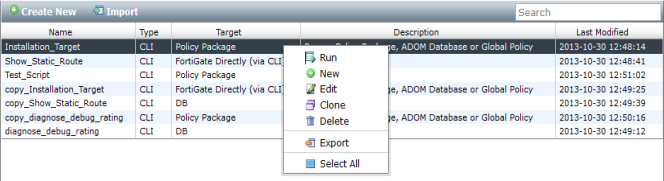
Create New | Select to create a new script. |
Import | Select to import a script from your management computer. Enter a name, description, select TCL type if applicable, and browse for the file on your management computer. Select submit to import the script to FortiManager. |
Run | Select a script in the table, right-click, and select Run in the menu to run the script against the target selected. When selecting to run a script against a policy package, select the policy package from the drop-down list in the dialog window. When selecting to run a script against a device or database, select the device in the tree menu in the dialog window. |
New | Select a script in the table, right-click, and select New in the menu to create a new script. |
Edit | Select a script in the table, right-click, and select Edit in the menu to clone the script selected. |
Clone | Select a script in the table, right-click, and select Clone in the menu to clone the script selected. |
Delete | Select a script in the table, right-click, and select Delete in the menu to delete the script selected. |
Export | Select a script in the table, right-click, and select Export in the menu to export the script as a .txt file to your management computer. |
Select All | Select Select All in the right-click menu to select all scripts in the table and select Delete to delete all selected scripts. |
Name | The user-defined script name. |
Type | The script type. |
Target | The override script target. One of the following: • FortiGate Directly (via CLI): Run on FortiGate Directly (via CLI) • Policy Package: Run on Policy Package, ADOM Database, or Global Policy • DB: Run on DB |
Description | The user-defined script description. |
Last Modified | The date and time that the script was last modified. |
Scripts can also be re-run from the script execution history by selecting the run button, |
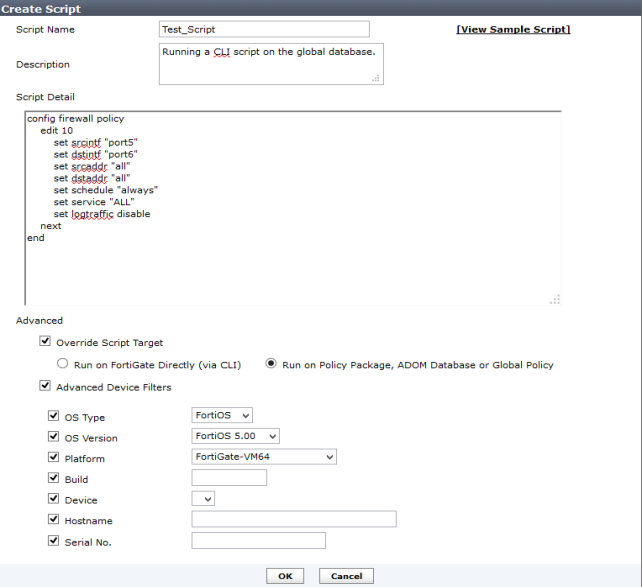
Script Name | Enter a name for the script. |
View Sample Script | This option is not in use. |
Description | Optionally, enter a description of your script. |
Script Detail | Enter the script itself, either manually using a keyboard, or by copying and pasting from another editor. |
Override Script Target | Select to change the script target. This settings will affect the options presented when you go to run a script. The options include: • Run on FortiGate Directly (via CLI) • Run on Policy Package, ADOM Database or Global Policy • Run on DB (default when Override Script Target is not selected). Note: The Run on DB option is available when editing an existing script. |
Advanced Device Filter | Select to adjust the advanced filters for the script. The options include: • OS Type (select from the drop-down list) • OS Version (select from the drop-down list) • Platform (select from the drop-down list) • Build • Device (select from the drop-down list) • Hostname • Serial No. |